Back
Understanding The Profile Tab
Tutorials
Dec 21, 2023
Profile
If you prefer to watch a video you can watch below. If not, continue scrolling for the full text guide!
Personal Info
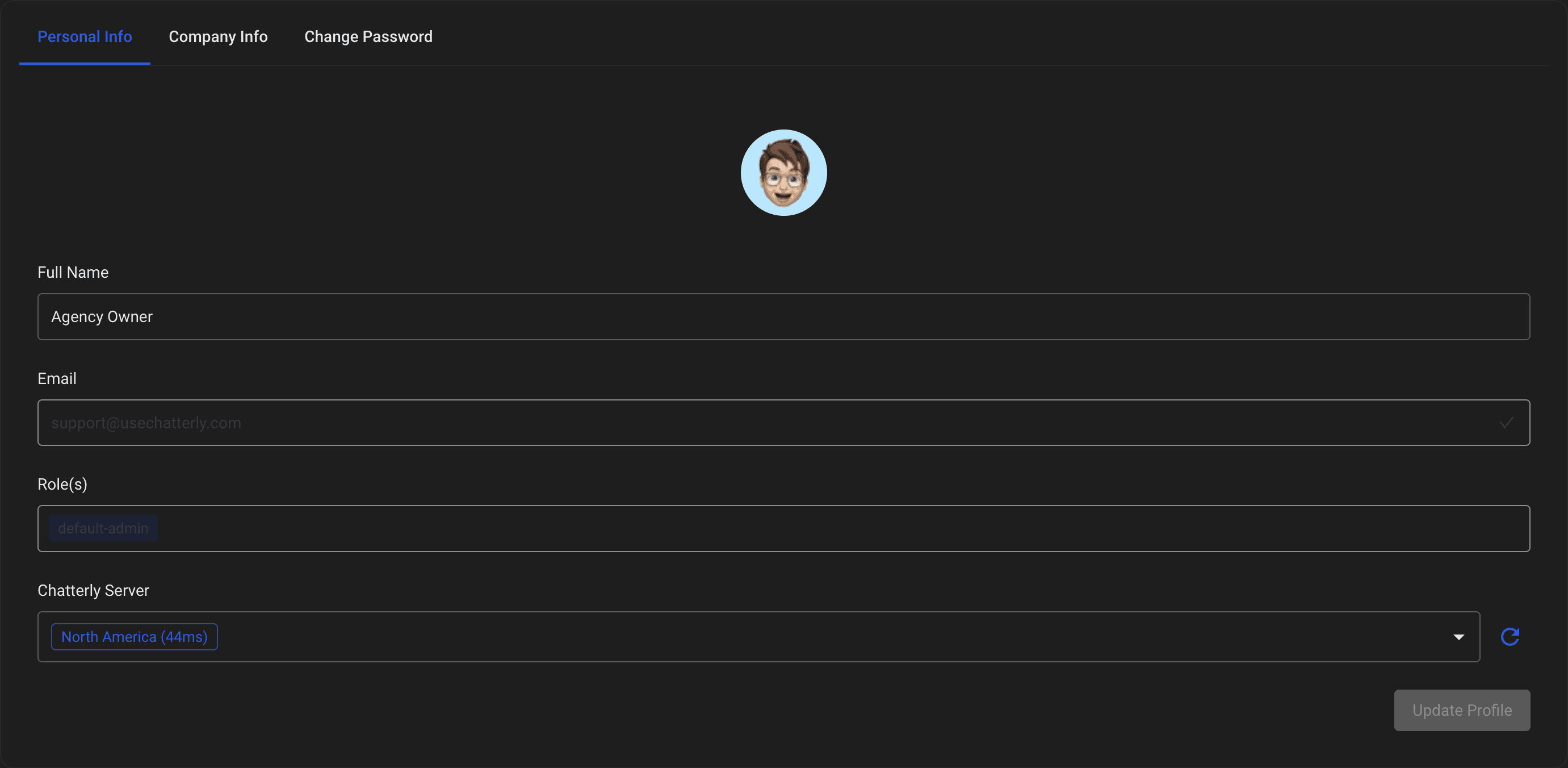
Changing your personal information is quick and easy in Chatterly. On the Personal Info tab, easily change your name and your profile picture. As an owner, your role is default set to 'default-admin' but you can easily create and name a new one in the 'Roles' tab. Here you are also able to change the native region that your Chatterly app attempts to connect to. Current servers as of December 2023 are North America, Europe & Asia.
Discord & Telegram
Newly released in 1.8, Chatterly now has access to Discord and Telegram bots. Since this deserves it's own article, you can read more about them here:
Company Info

Your company name is not changeable. Please ensure when setting up your account for the first time, everything is correct. For help changing this, please reach out to our support team at Support@usechatterly.com. However, you are able to change your companies standard operating time zone
Change Password

Changing your password is quick and easy. When you are logged in, you do not need to type in the old password in order to change it. Make sure to follow our recommended password guidelines to ensure the best account security. Once you have selected a new password, click the blue 'Update Password' button to finalize the change.
Of course if you have any issues - please reach out to support@usechatterly.com via email, @Chatterlyapp on telegram or the built-in support chat in app!


