Back
Chatterly Message UI Complete Walkthrough
Tutorials
Feb 10, 2024
Chatterly 1.8.0 brought a brand new chatting experience that changes the way you interact with fans. It may seem like a super complex feature that will take weeks to master - but it's easier than you think. This how-to guide will walk you through every step of the new UI we have built from the ground up. We can't wait for you to experience the next generation of chatting through Chatterly!
Accessing the Message UI
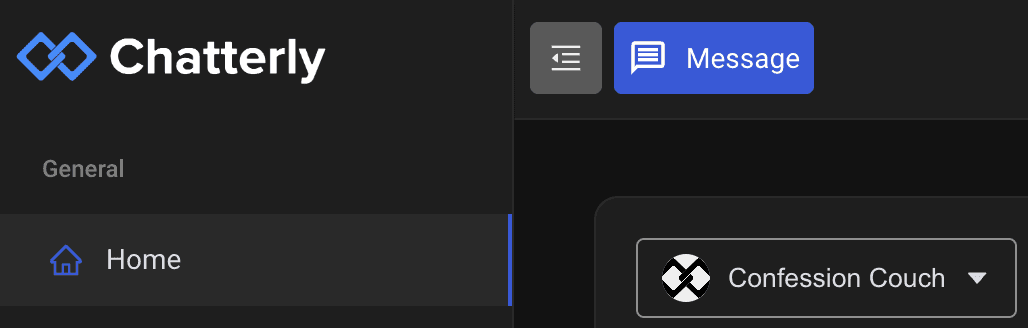
First, let's access the Message UI. If you are up to date past 1.8, you will see a blue 'Message' button near the top left of your home screen. Click here to access our new message UI.
Selecting A Creator
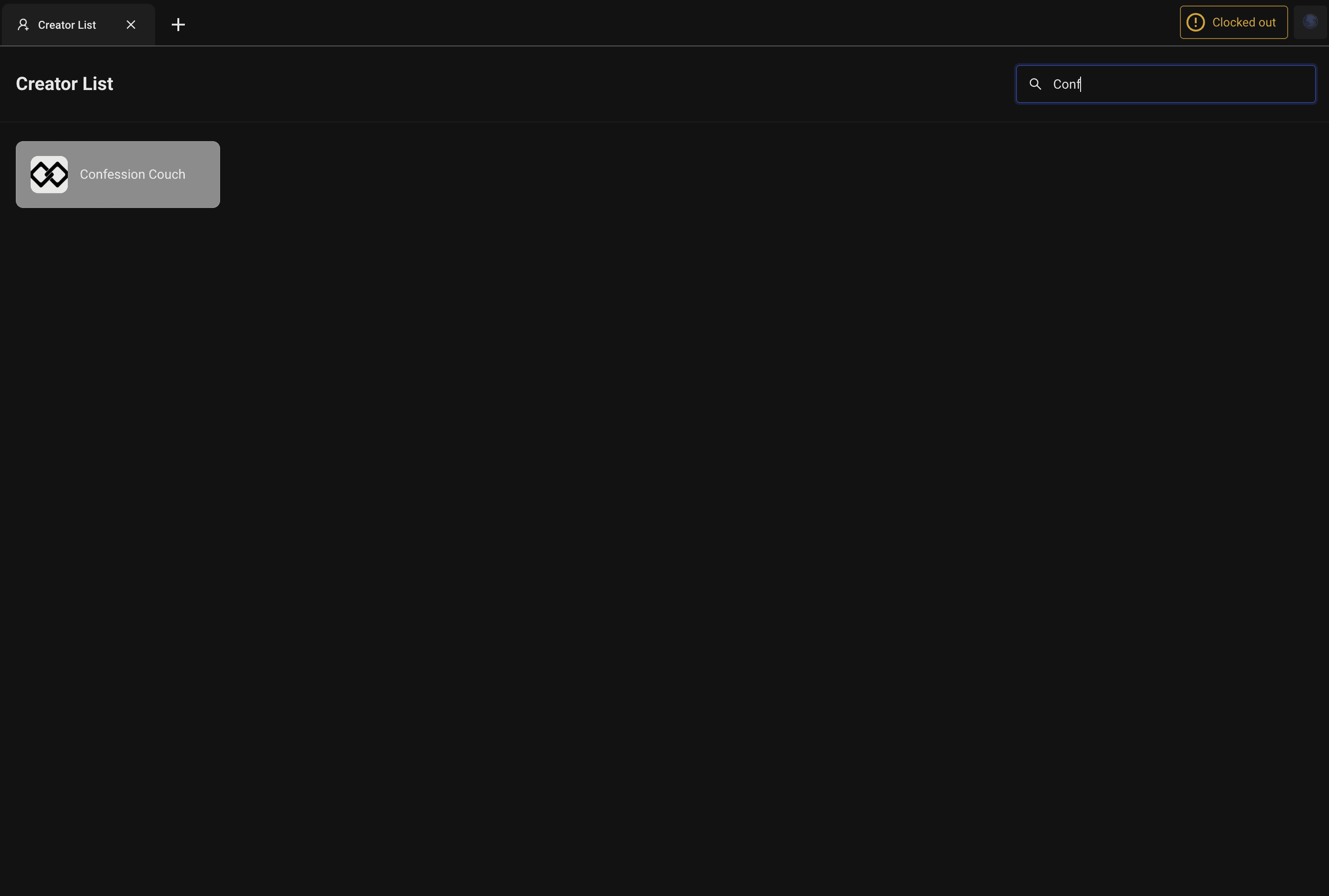
Once you are on the message UI, you are now able to search or select any creator linked to Chatterly here. I am going to select our demo account - confession couch. Once selected, you will see the brand new message UI and all of it's glory!
Using Message UI
There's a ton of information to go over and we can't wait to show you everything!
Expansive Tabs
Inside of message UI, you are able to open as many tabs as you need to keep up with fans throughout your chatting sessions. You are even able to add more creators which have their own individual tabs as well! When a tab is selected, it seamlessly transitions the whole conversation over so you can get to chatting as quick as possible.
Legend Bar
Our legend bar is now customizable! You can now select the duration you want the 'NEW' label to last on fans - up to 90 days! We have also made it easy to distinguish between active/expired subs or quick swap to renew on/off for the selected creator.
Online Fans

We now have a notifications tab included next to the online fans tab that we used in our classic browser. Inside of the online fans you can select a specific parameter to filter out your subscribers. If you have active online fans that match the total spent or total months subscribed to your account. Once you do this, you can select 'Message All' to create an online message to these fans.
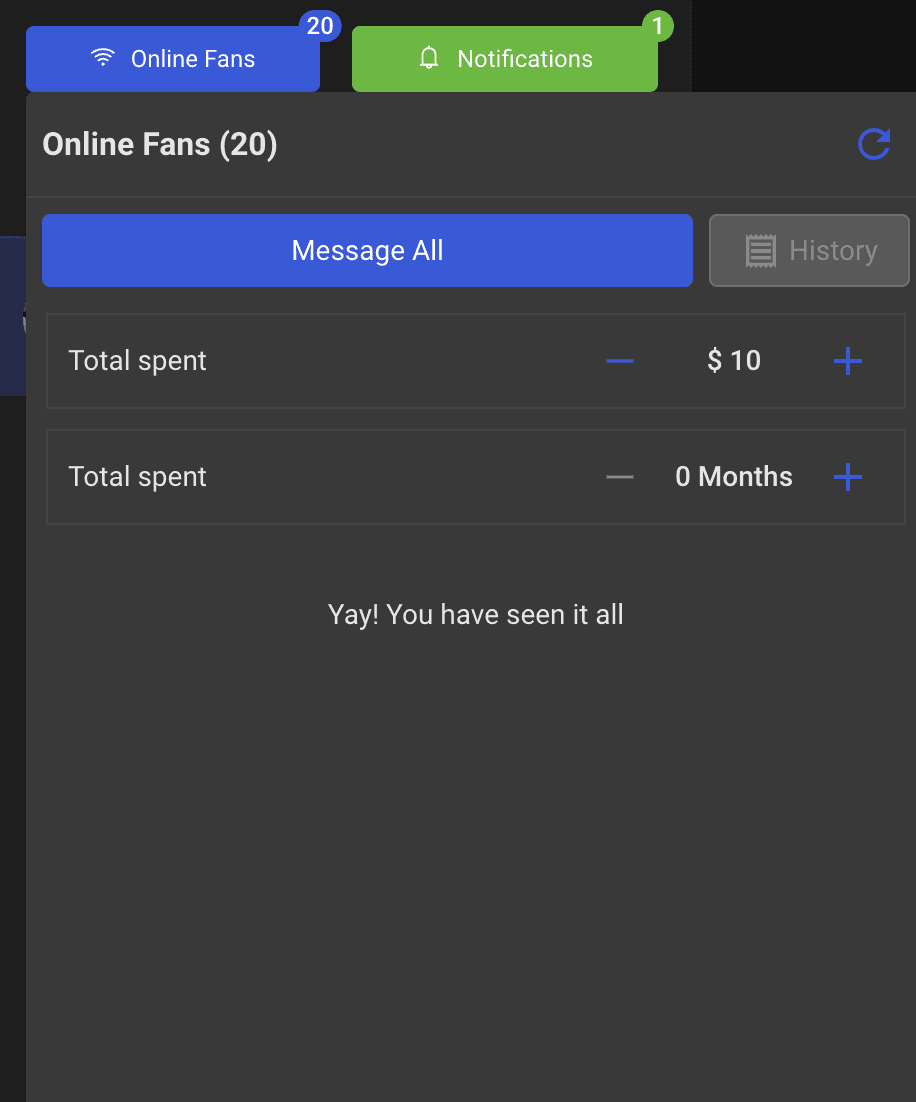
Inside of the message all tab looks like this below. I've written a brief demonstration of how a chatter may use this feature to send a mass DM to fans.
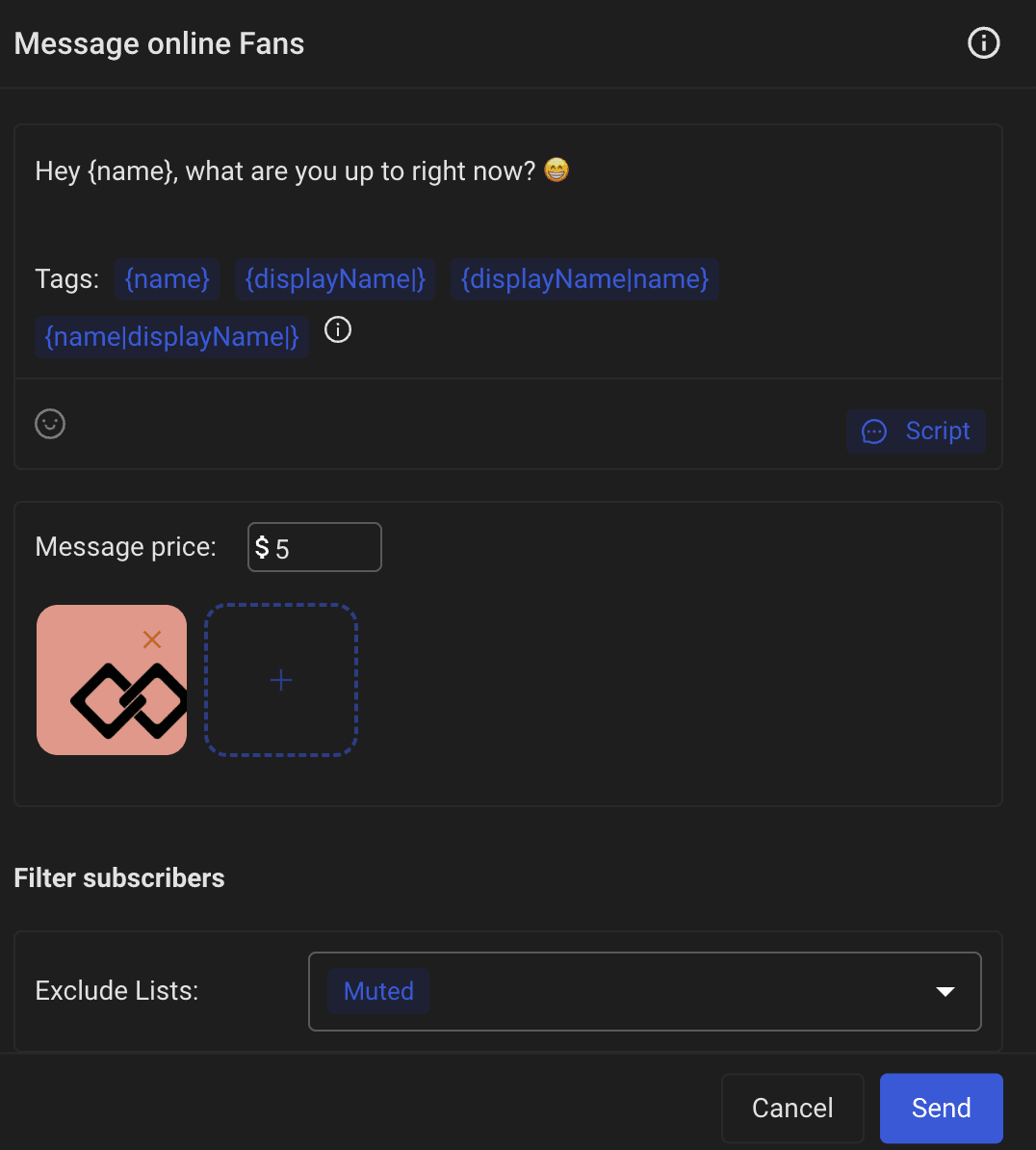
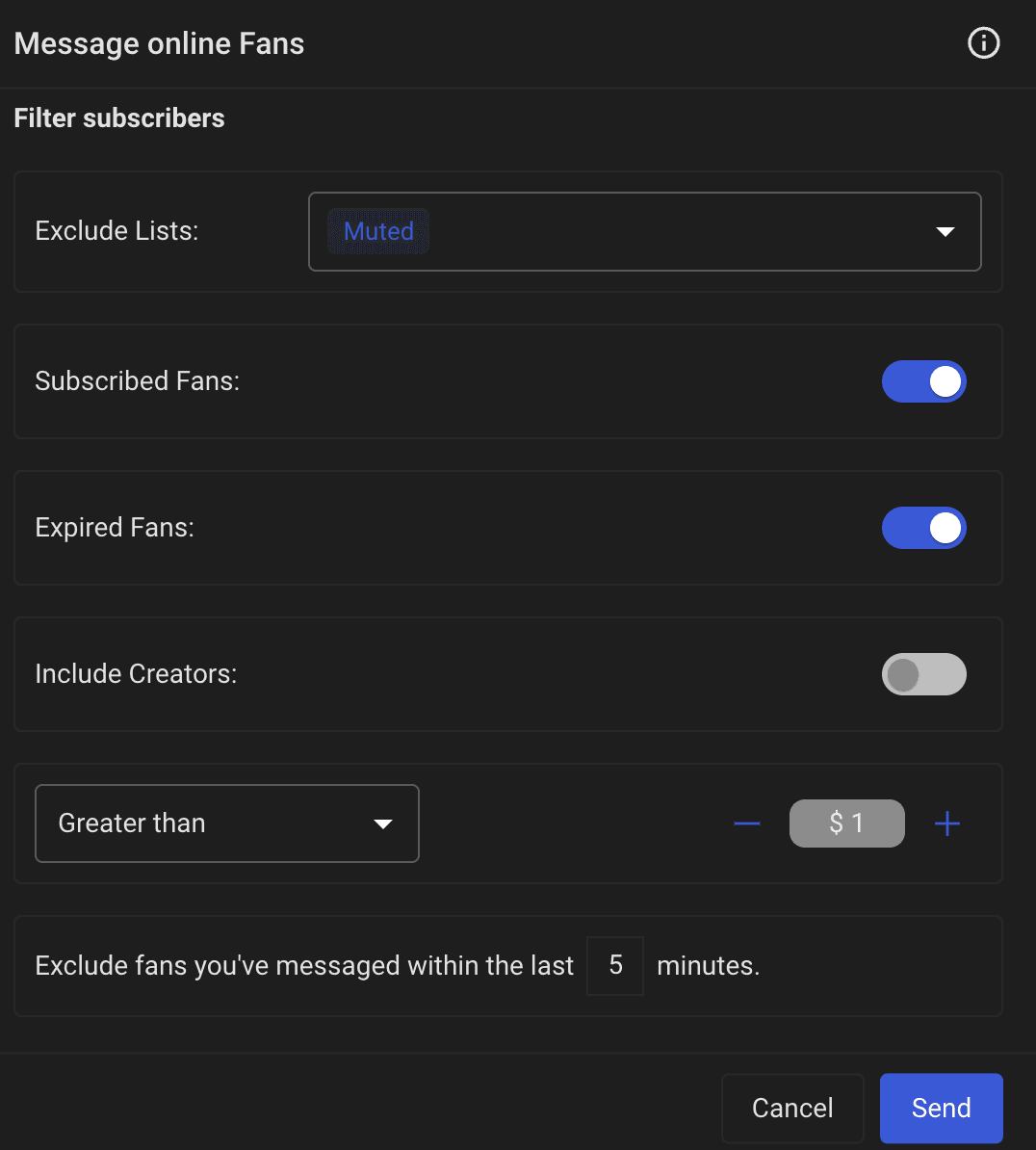
Once you are confident in your message, you can easily click 'Send' to send it to all the online fans who match the filters you applied above. Once your message is successfully sent, you can easily click on the 'History' tab inside of the 'Online Fans' section to view older messages and unsend.
Notifications
Notifications are a great easy way to keep up with your account and the activity on it without having to swap pages. We included all of the normal tabs that OF would provide you so it's familiar for your account managers. Below I am searching through my last purchased notifications to quickly reply to a sub who may have just bought something. I can easily write inside of the type-able box below to thank them for their purchase. Once you click the send button, the message is sent to the sub instantly!
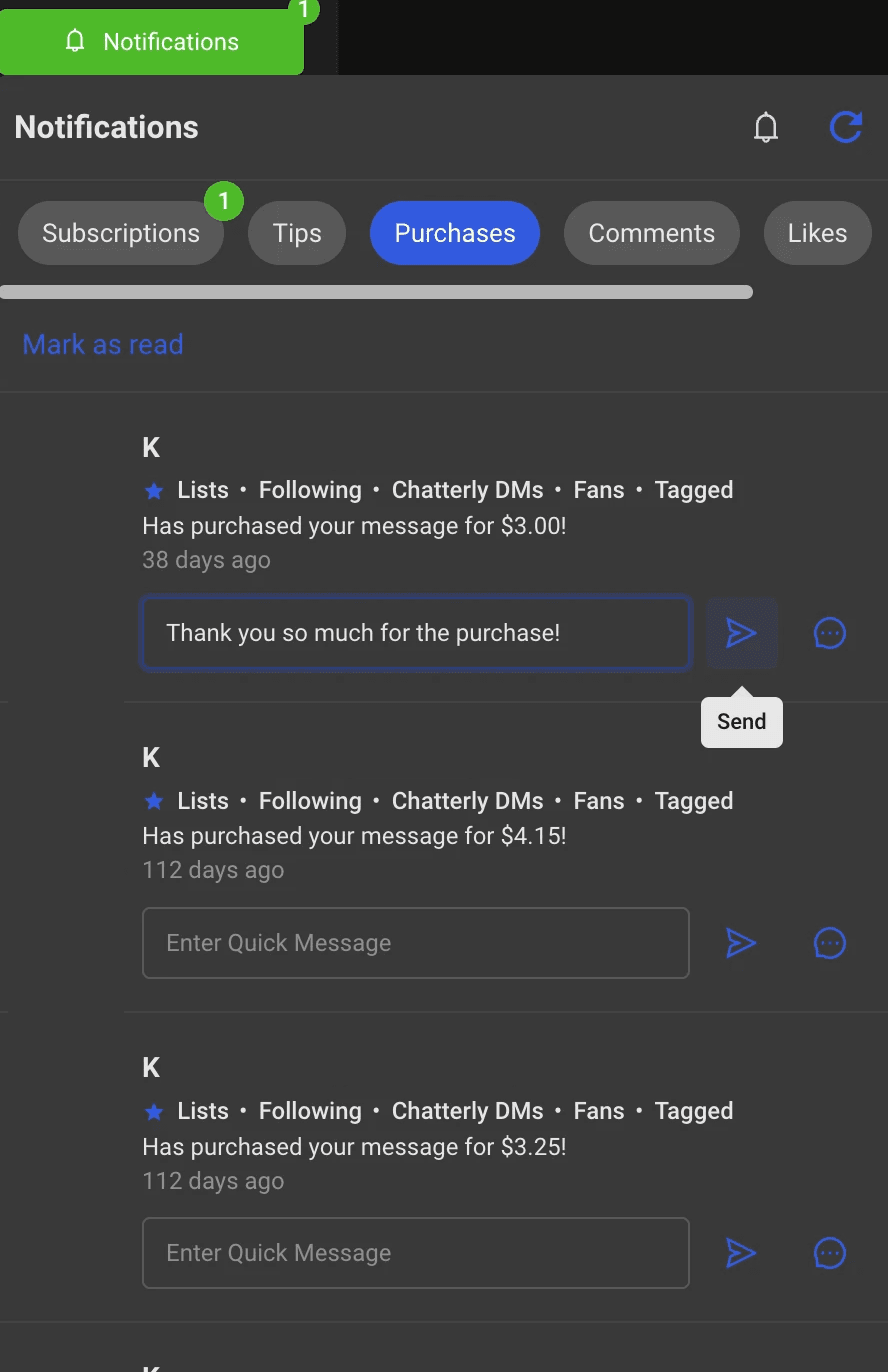
Fan Quick View
Our fan quick view on the sidebar allows you to see quick glance details about a sub so you can effortlessly choose who to spend your time with before opening a conversation. Below you will see our normal fan view:
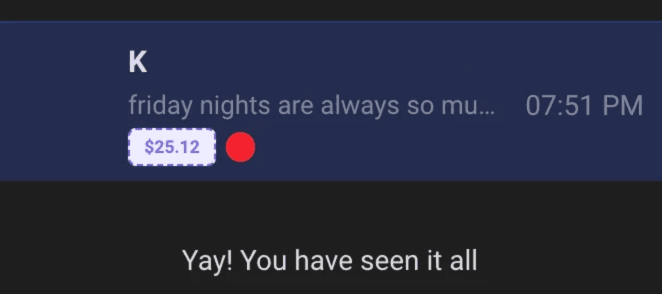
On the fans profile pic, you may notice a red or green dot. A green dot indicates the current sub is online, while the red indicates the sub is currently offline. To the right, you are able to see a total spend $ for the customer. Here you can quickly glance and know if the sub has spent money on this account before. The bigger red dot to the side is determine by what you filtered the 'Legend' above. It could mean auto-renew on/off, or if they're a current subscriber or expired.
Chatting
Buckle up! We've got some great features to show you for our chatting section of Message UI.
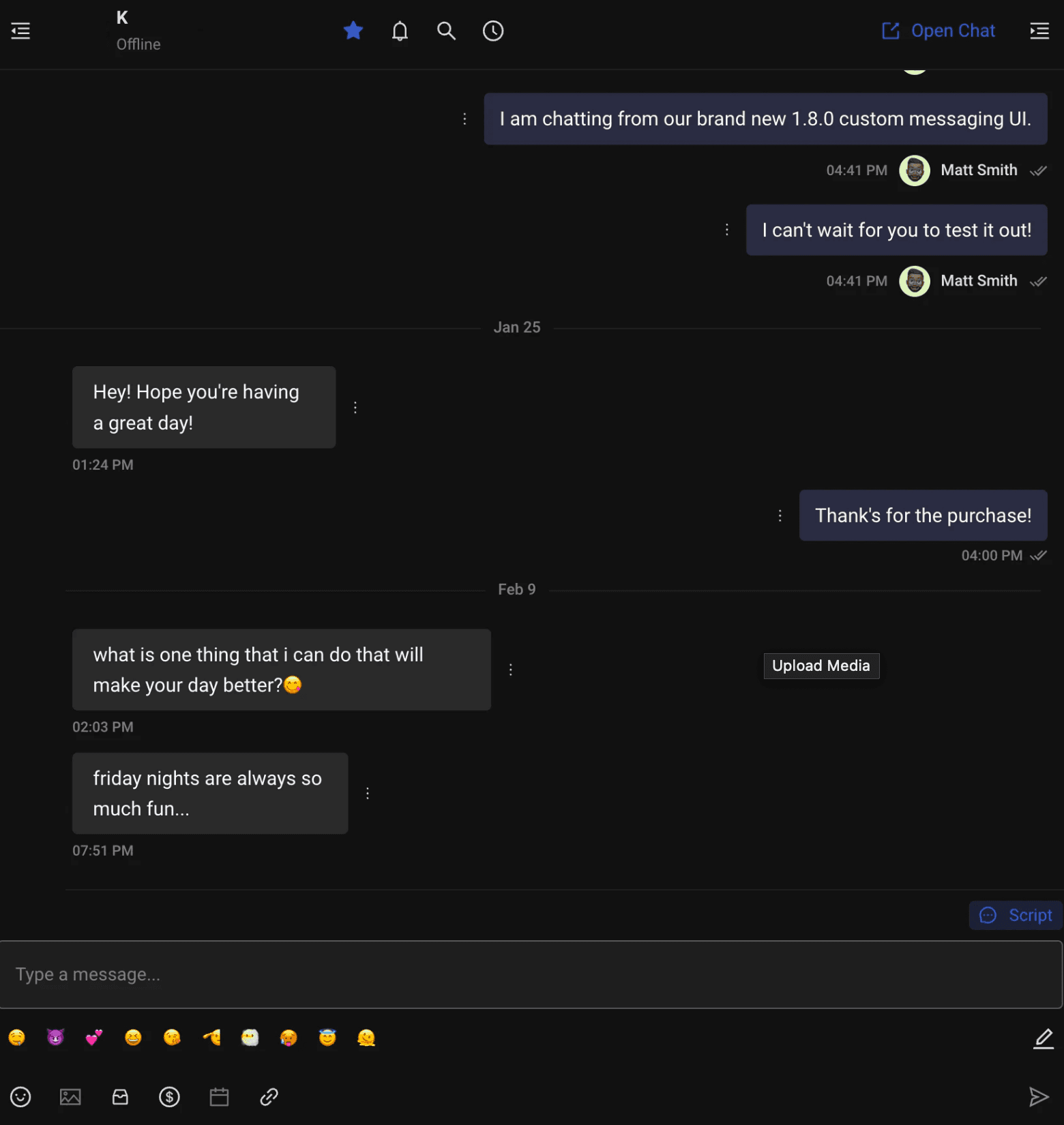
Above we can see the full chatting experience for the account managers. As you can see, whenever an account manager sends a message, they are tagged to the specific message they send as seen with Matt Smith. We also now have a customizable emoji bar. You can click on the pencil to the right of the emojis to now select emojis to pin to your emoji bar.
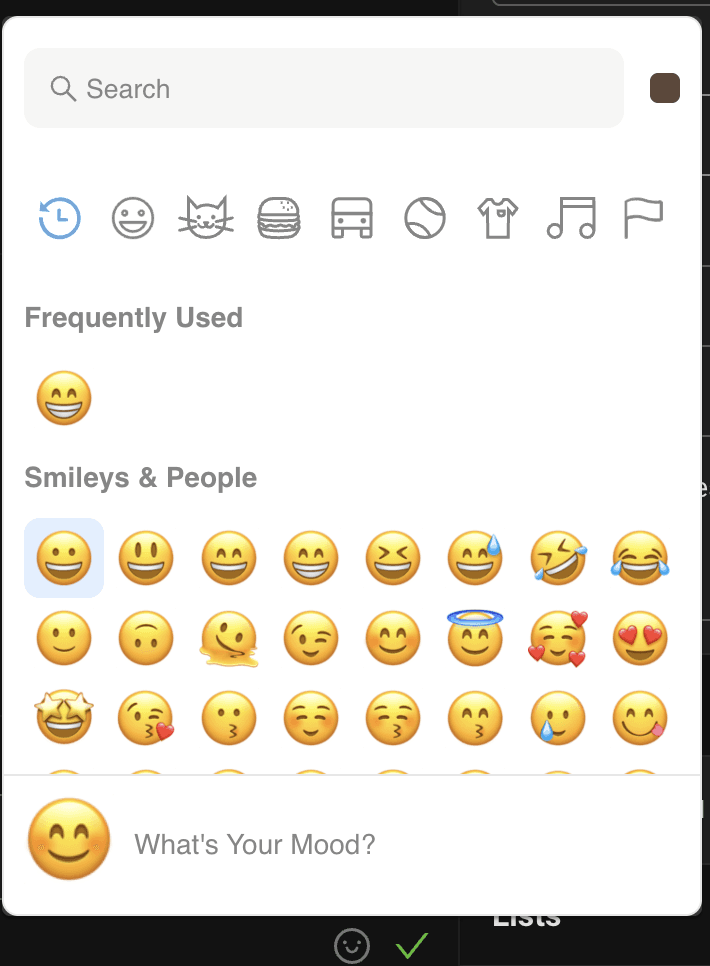
You are able to change emoji skin color, and our new emoji viewer is now searchable - so you can find the exact emoji you need faster. Once you have added the emojis to the bar, you can select the green checkmark below to save your new updated emoji bar. This will load on the creator every time you use them.
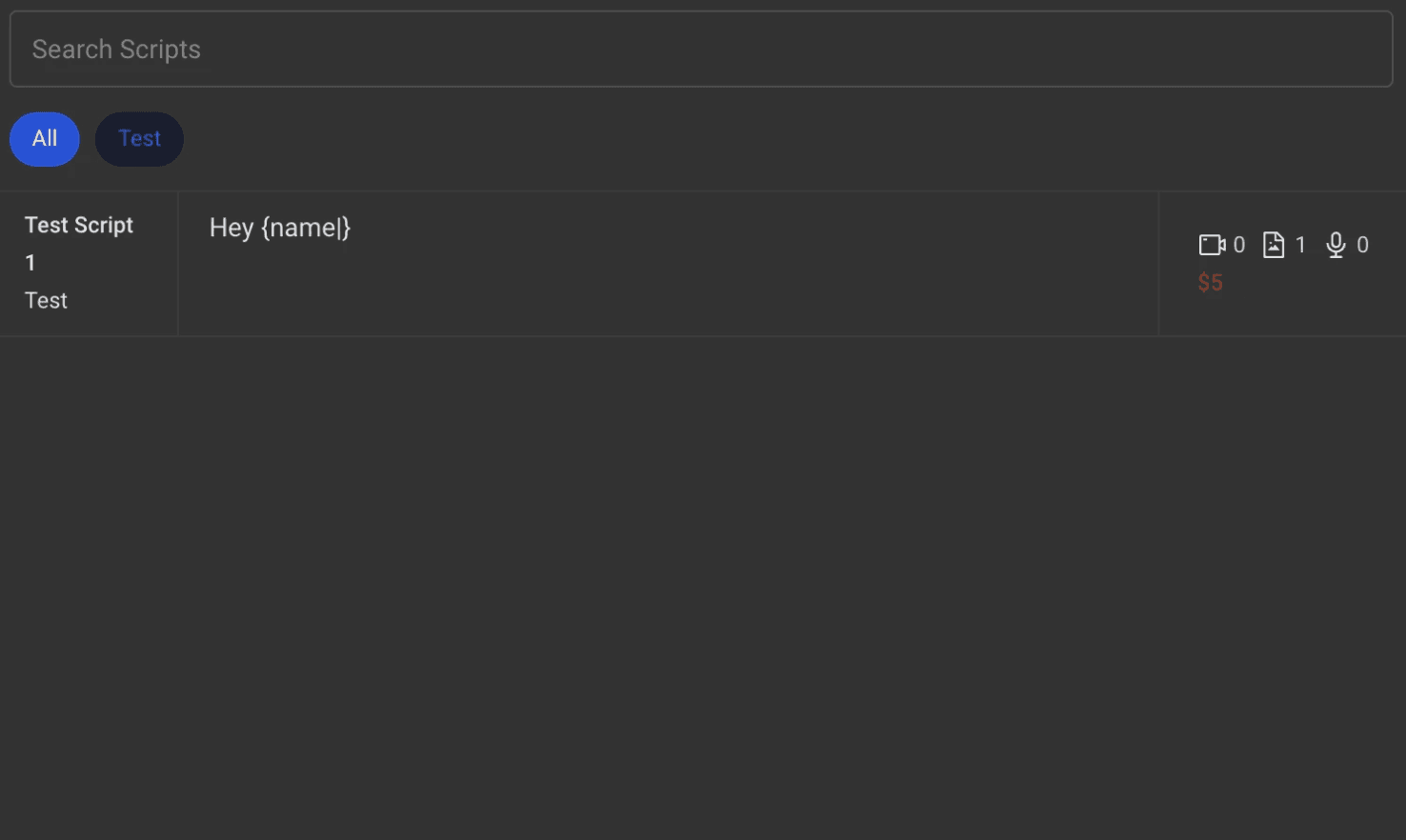
We also have our scripts feature here as well! Simply click the 'Script' button and all of your saved scripts will appear here. As you can see I have a test script, so I will select this to send out.
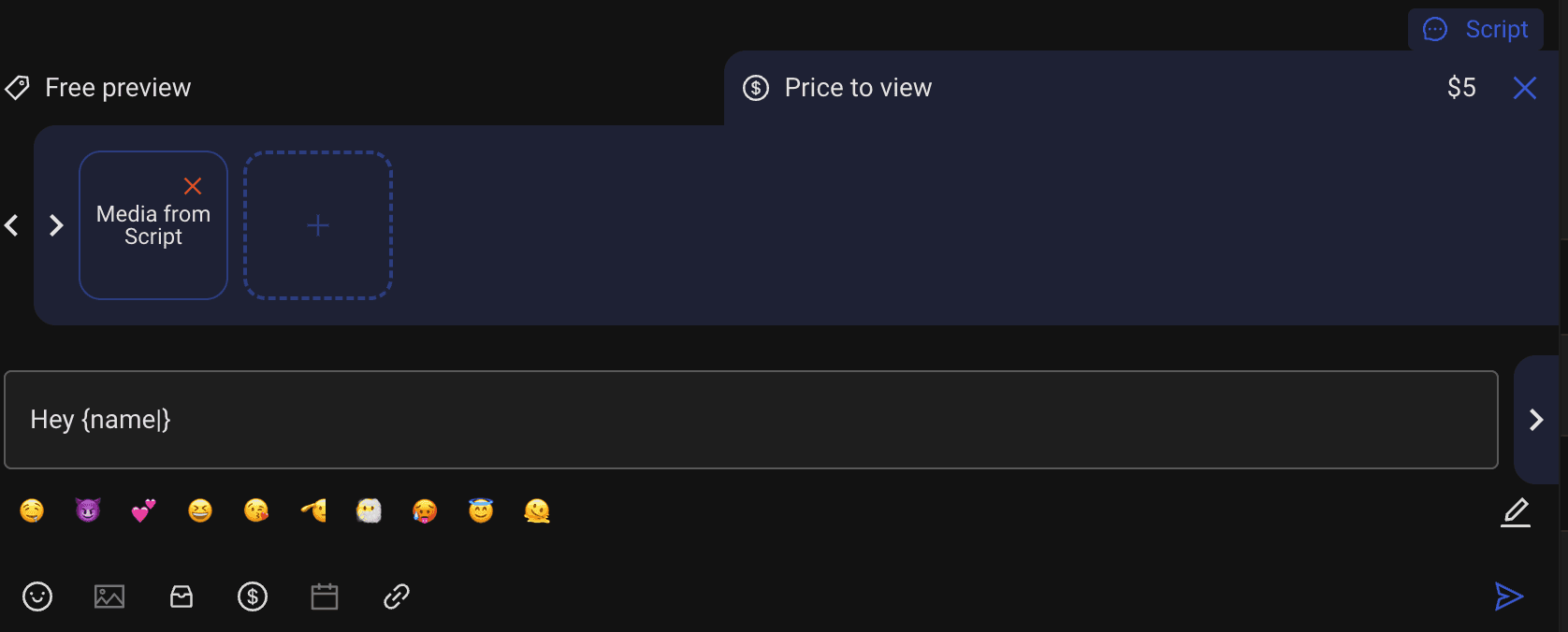
Once you select a script, it is now editable! We know that not every script can be used successfully in every scenario. This allows you to dynamically change price, add emojis, add a name and plenty more! Once you have the perfect customized script, simply send it out!
Below you are able to see the taskbar for Chatterly while sending a message. From left to right the buttons are:
Emoji selecter
Add media (coming soon)
Vault
Add price
Schedule (coming soon)
Tag other creators, using @ or release forms (coming soon)
Send button
Inside of the vault, we do have our own vault tracking software built in. All you need to do is open the vault and everything is there! Here's a picture of marked items:
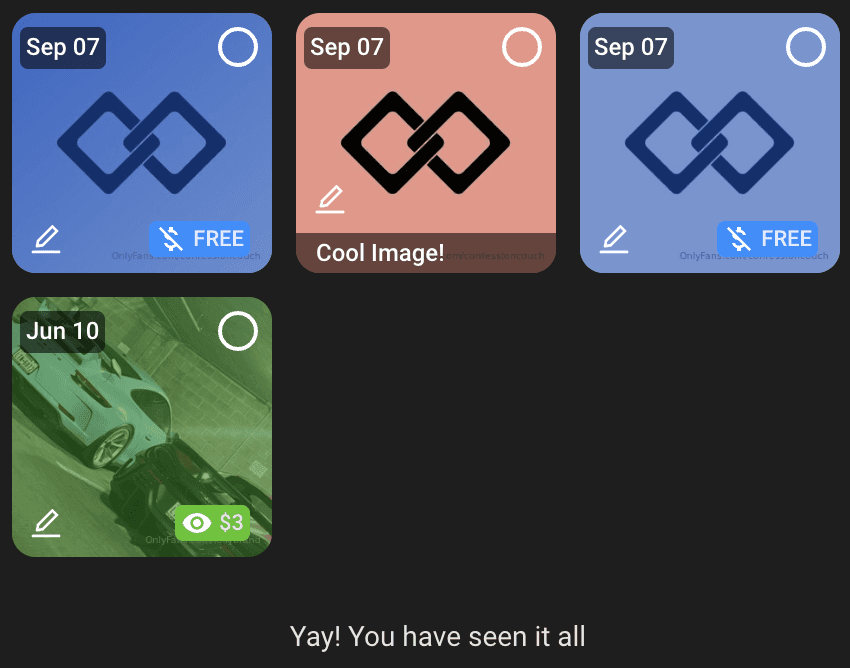
We have custom notes available on any piece of content inside of the vault, alongside adding custom pricing! Simply click the pencil icon to add a price and a description of every video!
On the far right of the new Message UI, you are now able to see more details before about the fan, while also being able to add more custom notes to every fan as well!
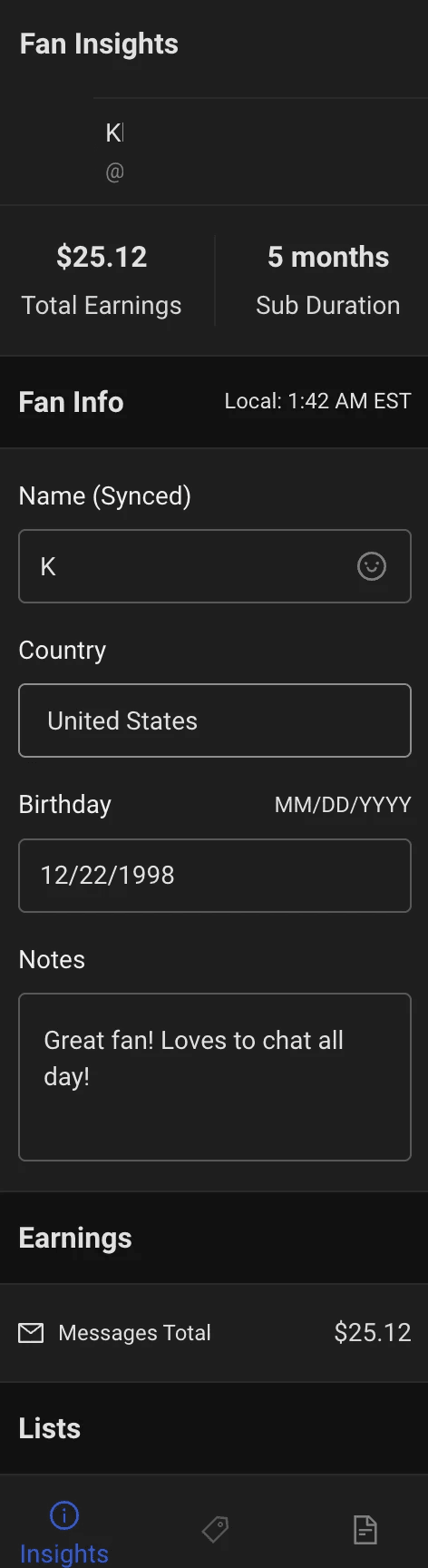
As you can see, we have lots of data regarding this fan. We can see the total earnings, subscription durations, and even custom fan information that is synced across your whole company for that creator. Adding a country & birthday are new features requested by YOU, the users!
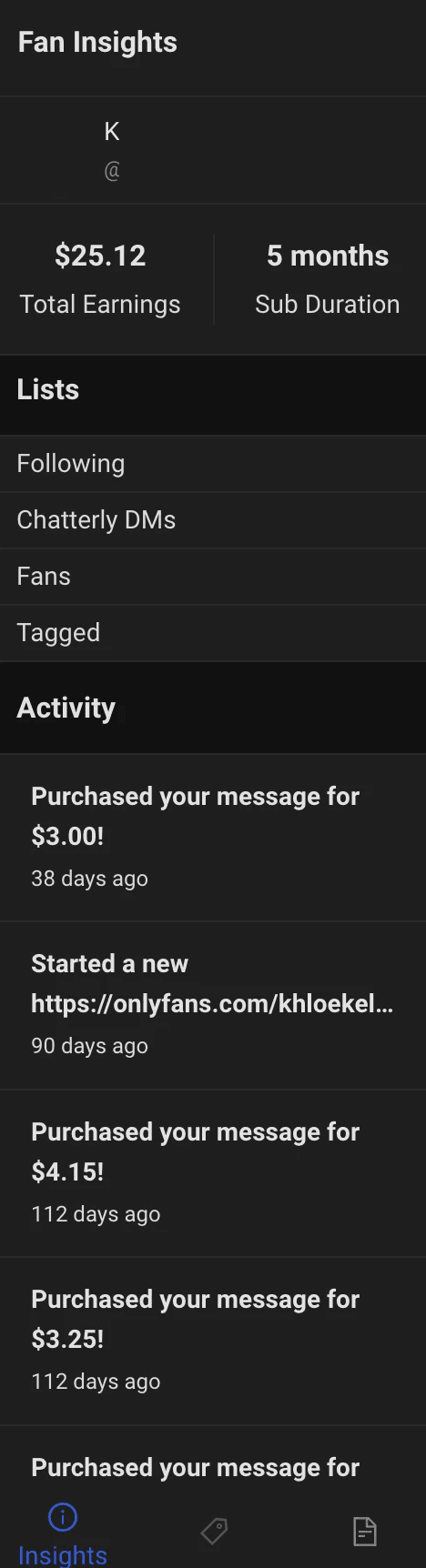
You are also able to see the lists the fan has been added to, along with a customized activity tracker for that fan! Quickly see if they have tipped, purchased a message, went live and more! This is all apart of the insights tab on Chatterly's new Message UI.
To the right, you may notice a price tag icon. This will be the PPV purchase timeline so you can gather more details about your customers last purchases, and see their spending trends for your account. This feature is not out just yet - but we can't wait to release it for you!
To the right, you are able to see the creator notes of the account you are operating on! Quickly view statistics such as total subscribers, OF %, and custom notes inside of Chatterly. We've also included the price list here so any new account manager is able to understand the creators pricing strategy instantly!
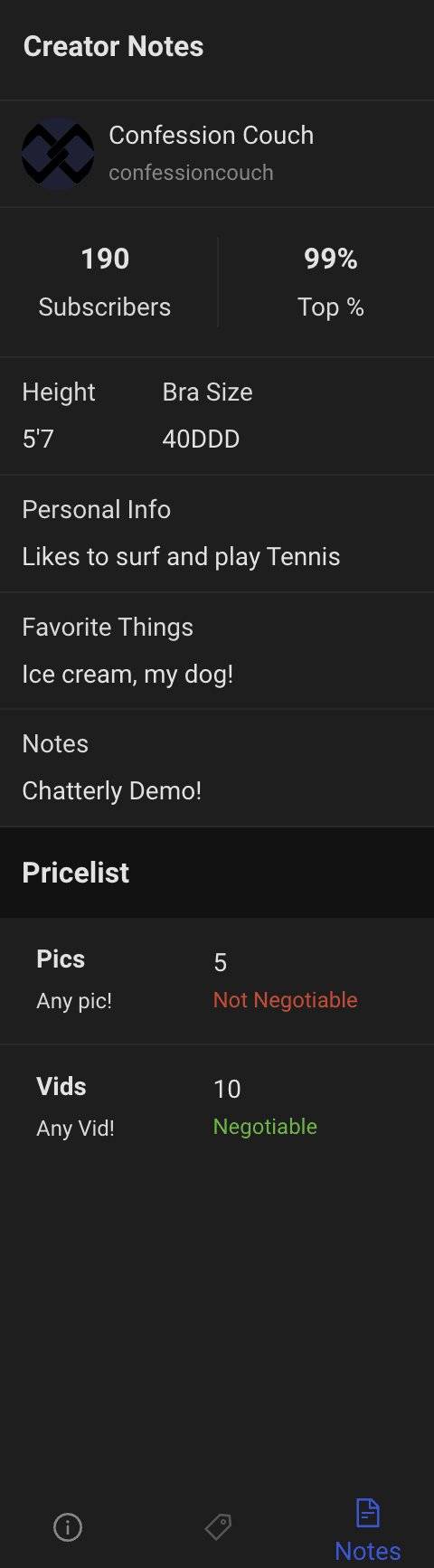
Chatterly's Message UI Thrives Off Of Feedback!
Submit all of your personal suggestions on what you want added to the Message UI. We have added tons of features from companies who requested it, and we want to accommodate you too! At the end of the day, any feedback helps Chatterly become the ultimate app for anything dealing with OF.


