Back
Using Our Discord Integration (Outdated Method, New Version Linked In Article)
Tutorials
Mar 1, 2024
This method is now considered obsolete. The current method is here!
Wanting to integrate Chatterly into your Discord? We've got everything you need to know!
Adding Chatterly to Discord
Adding Chatterly to Discord is a simple process. Let's first go through and link our Chatterly account to Discord. Simply head to Profile > Discord. Inside of here we should see a prompt asking us to link our discord account:
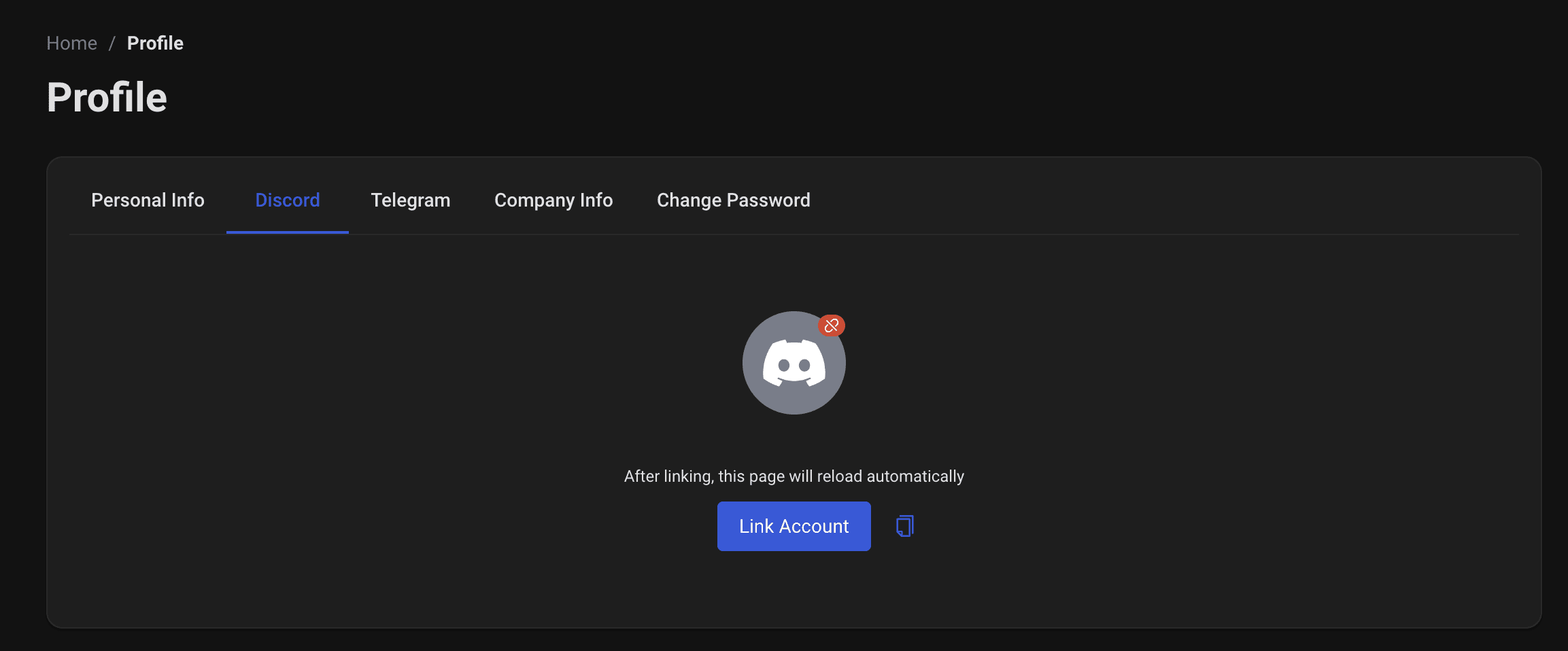
Once you have linked the account, you should see a button to add our bot to your server!
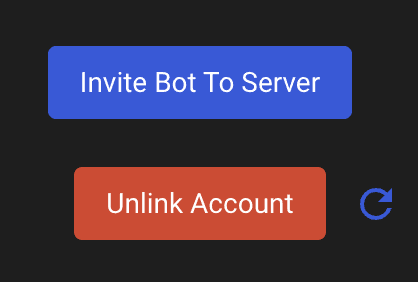
Click that button, and Discord will pop open and ask which server to select. Simply click the server you want to add it to and it's done!
Once the bot is added to your sever, it's time to link creators to it. First, let's take a look at all the commands possible with the telegram bot. Simple type /help to get a command list!
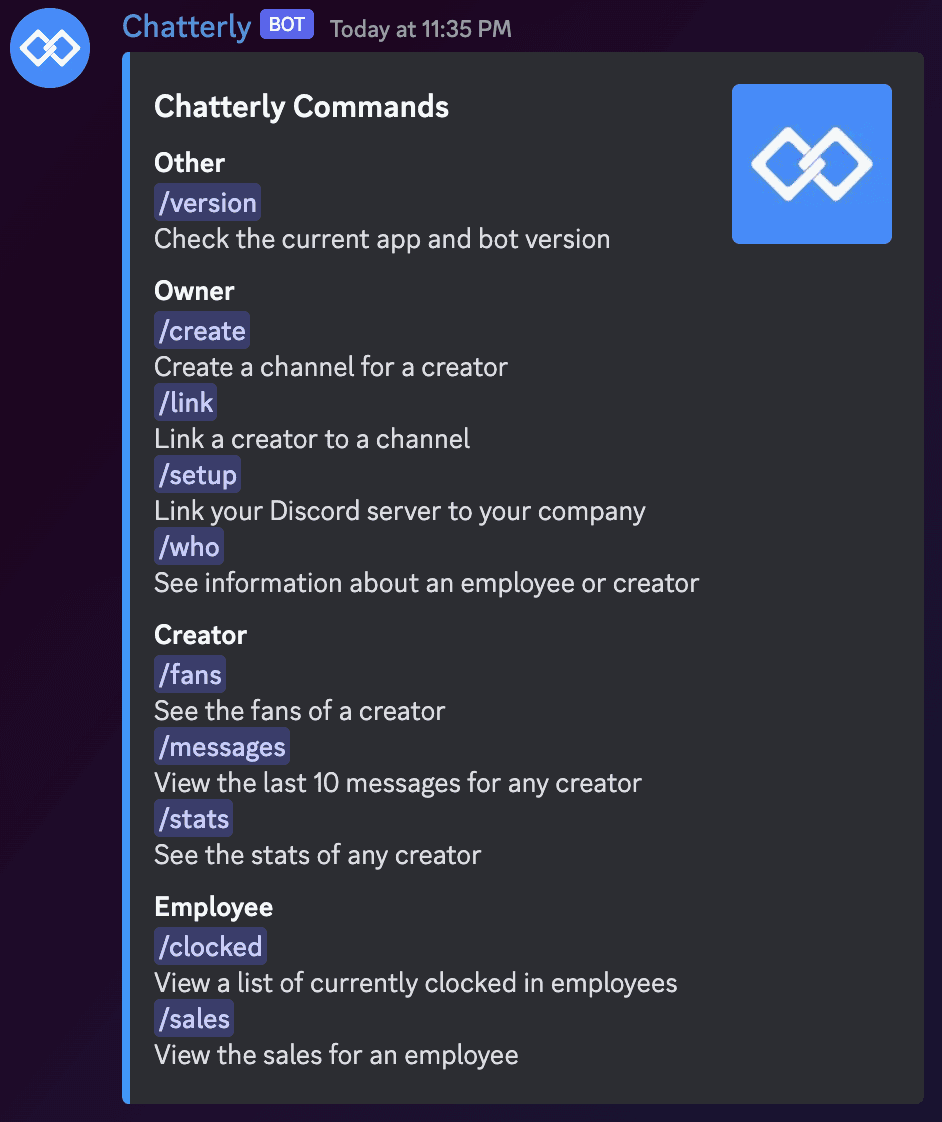
For the commands above, the explanations are as follows:
/Version - Checks the specific version the bot is running on
/create - allows us to create a channel for a creator so we can link from Chatterly to Discord
/link - allows us to link a specific creator to a channel
/setup - allows us to link the discord to our company
/who - displays the information depending on which parameter is selected
/fans - see a list of fans of the creator
/messages - view the last 10 messages, just like message reports for a creator
/stats - allows you to see a revenue breakdown of the selected creator and timeframe you select
/clocked - allows you to see a list of all clocked in employees
/sales - allows you to see all sales for a selected employee
Now that the commands are gone, we need to set up the company to your Discord server. Just type /setup and follow the prompts to successfully link your company to our Discord bot.
Now let's link our first creator! Let's create a channel for that specific creator and label it as the creator you want to link. /link is the command needed to start the process. Once you have this filled out below, your account is now linked!
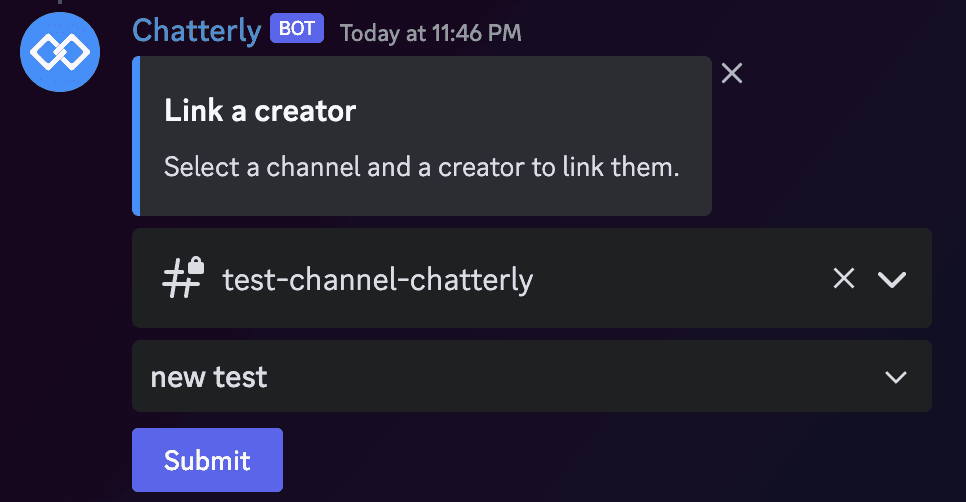
Once the creator is fully linked, we can now gather quick and easy stats about that creator inside of the discord channel!
Let's use the /stats option to gather statistics of the creator in our current channel. When using this command, a prompt will appear that shows all of the statistics for your creator in that selected month. For example here is a creator once I used /stats:
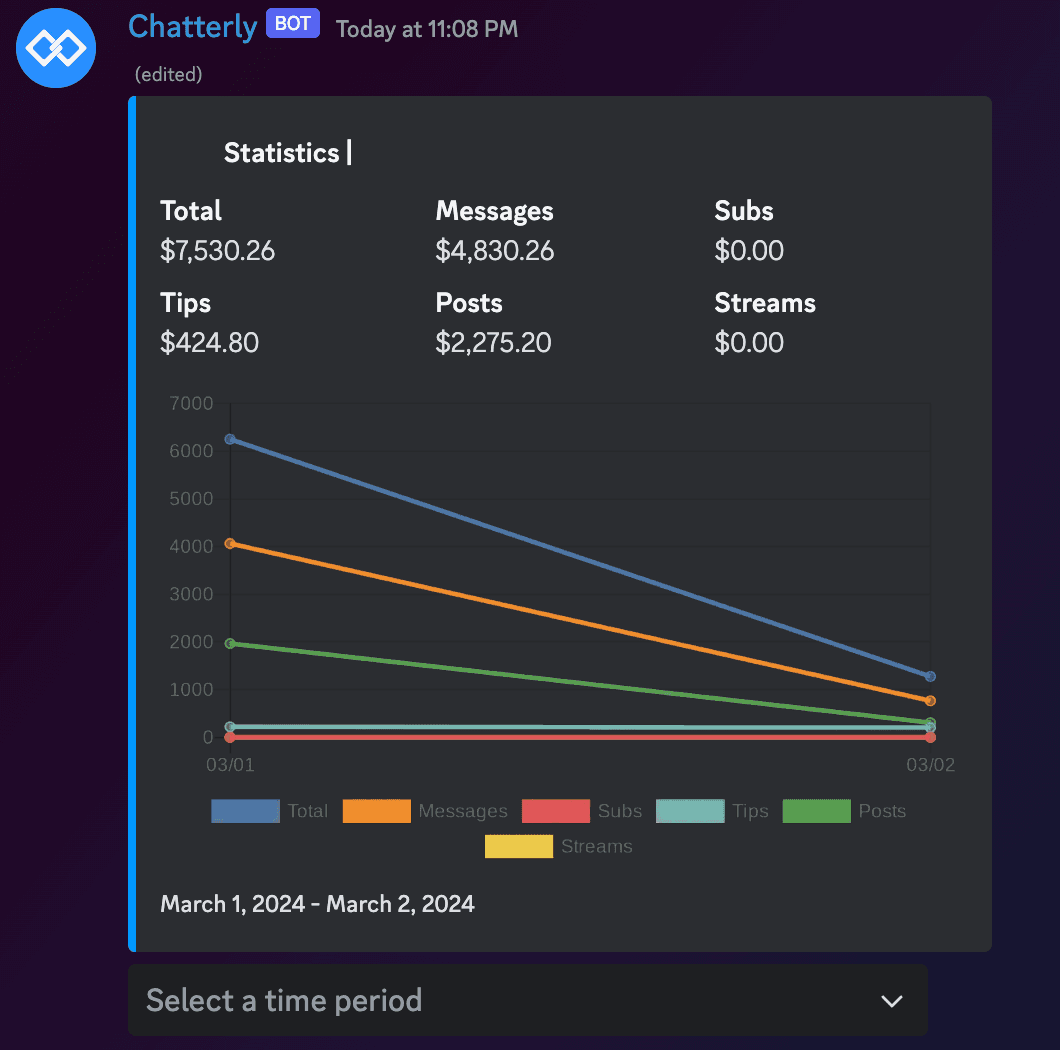
Inside of the statistics box it will show you creator name and profile pic, however I omitted It due to privacy. We can click the 'Select a time period' button here to then narrow down our data to whatever we may want it to be. Such filters are:
Today
This Week
This Month
This Year
Last 7 Days
Last 30 Days
Last 365 Days
Select any filter you want here, and the prompt above will gather any data from that selected time period!


