Back
Using Our Telegram Integration
Tutorials
Mar 3, 2024
Wanting to integrate Chatterly into your Telegram? We've got everything you need to know!
Adding Chatterly to Telegram
Adding Chatterly to Telegram is a simple process. Let's first go through and link our Chatterly account to Telegram. Simply head to Profile > Telegram. Inside of here we should see a prompt asking us to link our Telegram account:
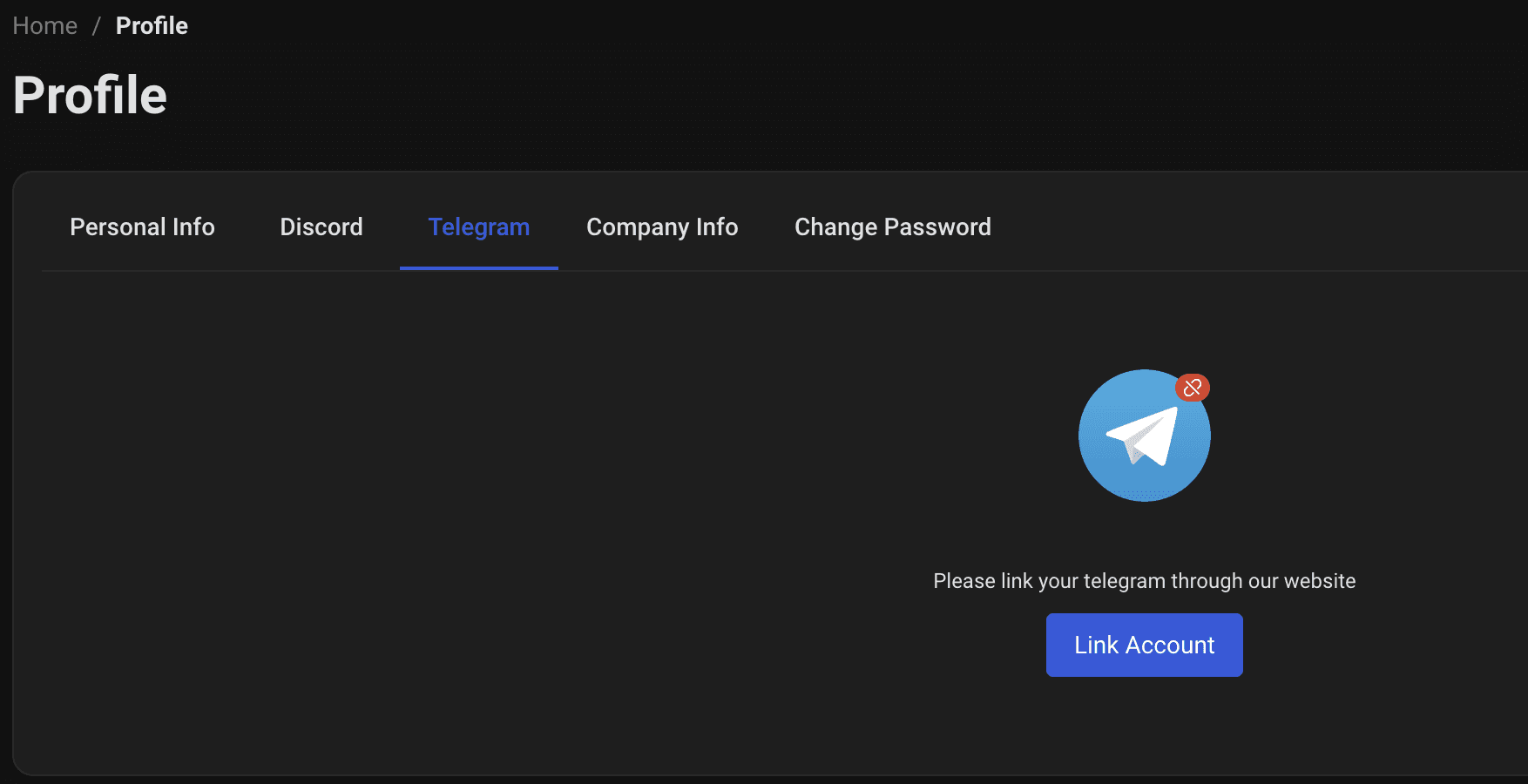
Once you have linked the account, you should see a button to message our bot!
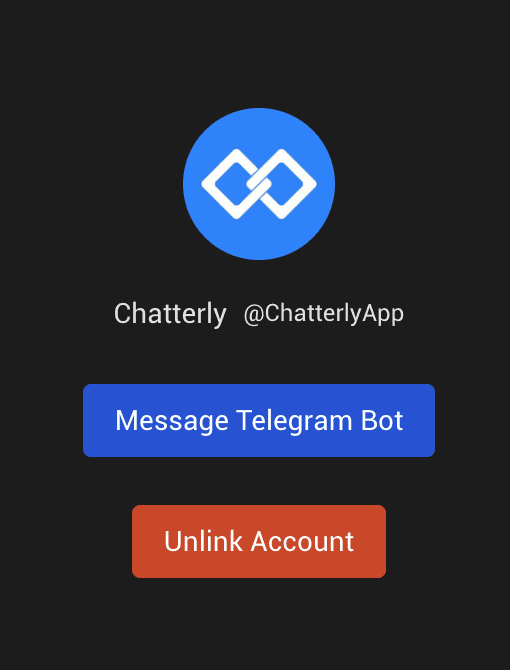
Click that button, and Telegram will pop open with our bot ready to assist!
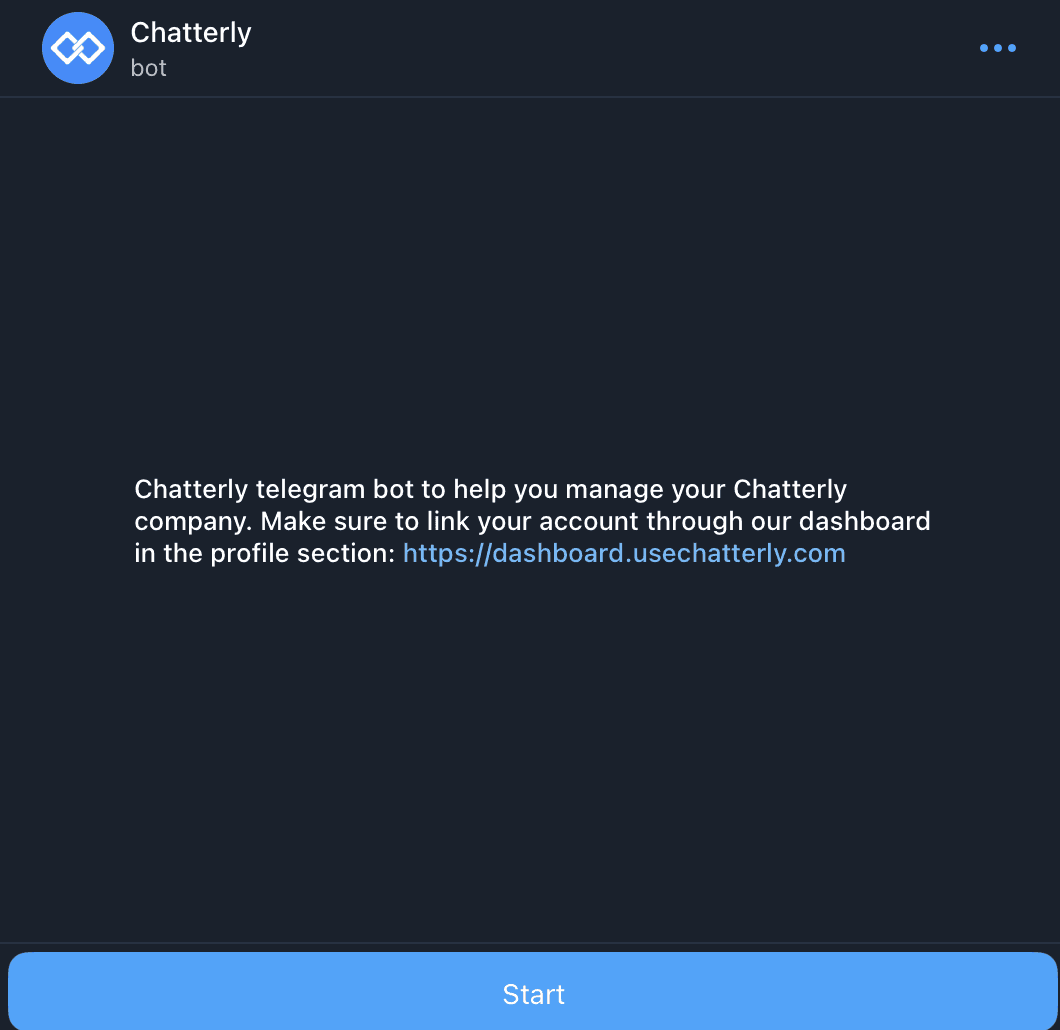
Let's take a look at the /help commands available on Telegram:
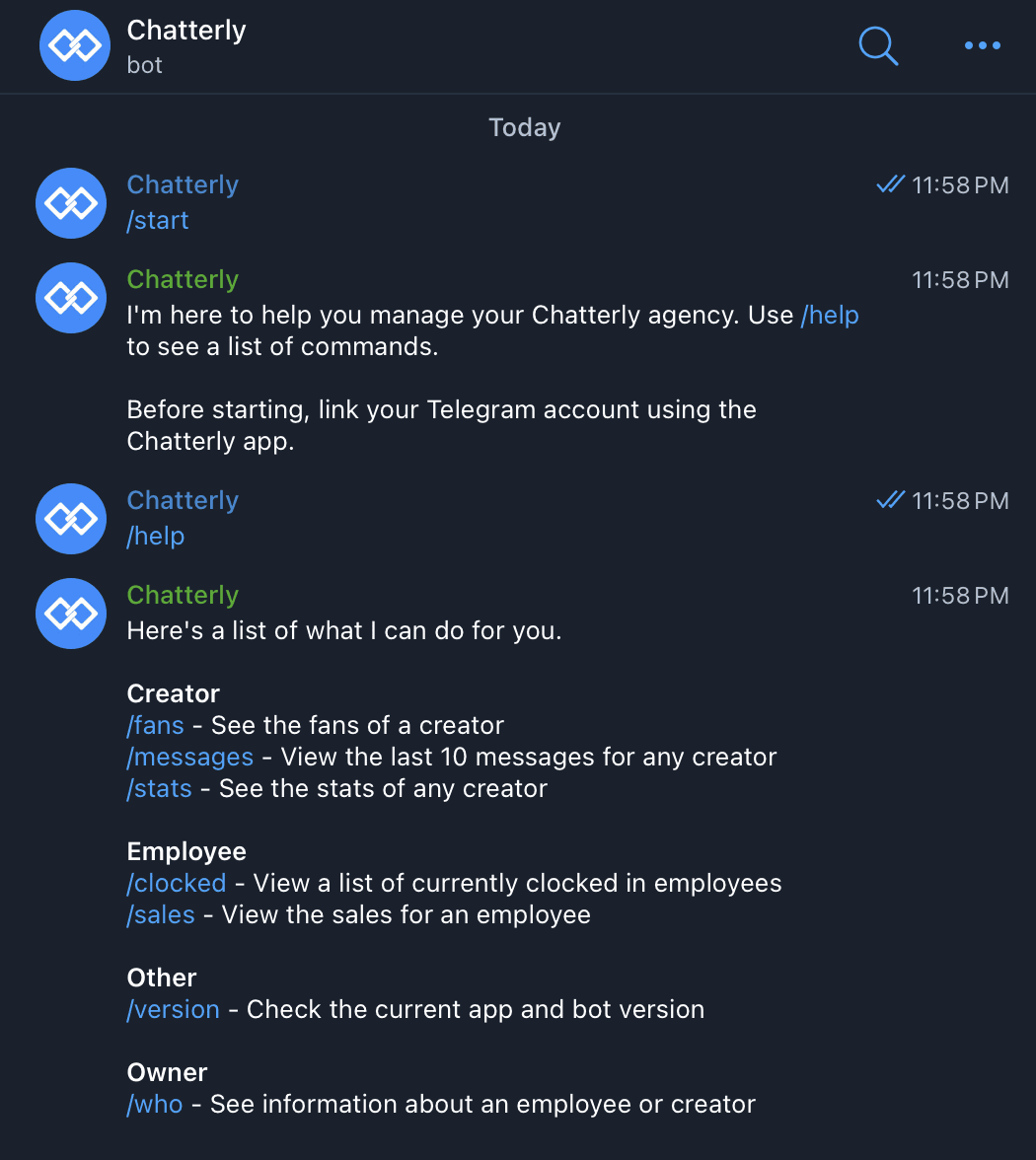
Some of the commands available on Discord are not available here due to different platform configurations.
For the commands above, the explanations are as follows:
/fans - see a list of fans of the creator
/messages - view the last 10 messages, just like message reports for a creator
/stats - allows you to see a revenue breakdown of the selected creator and timeframe you select
/clocked - allows you to see a list of all clocked in employees
/sales - allows you to see all sales for a selected employee
/Version - Checks the specific version the bot is running on
/Who - check specific information about a selected employee or creator
Unlike Discord, you just need to type a command and a list of all of your creators will appear! Once you select a creator, the selected data type you did a command for will now appear in a graph with text data below it, like this:
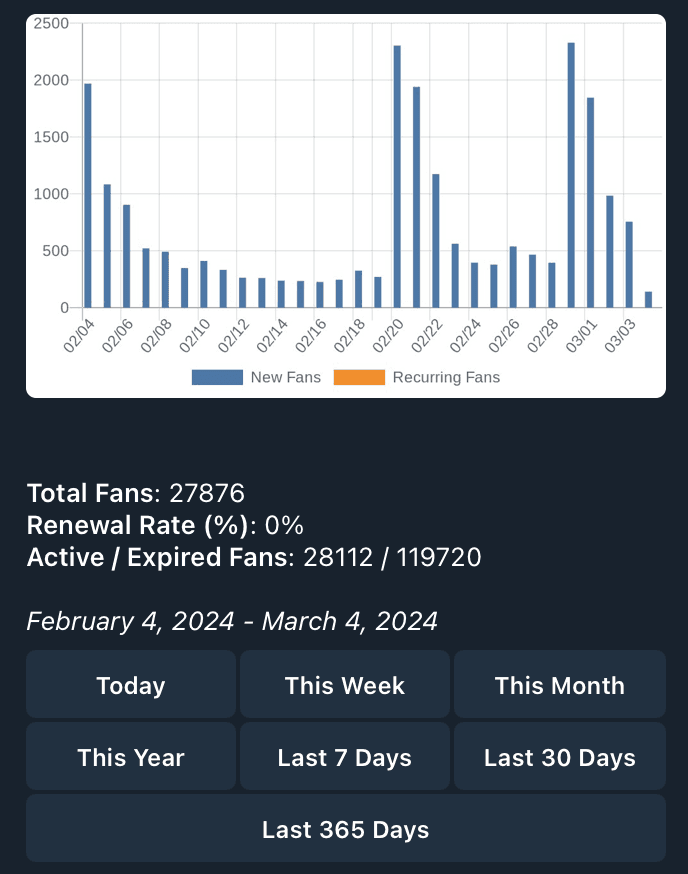
As you can see, all the statistics are easily accessible here, and you can quickly select a time period that you want to narrow down the stats to!


