Back
Understanding The Roles Tab
Tutorials
Dec 23, 2023
Roles
If you prefer to watch a video you can watch below. If not, continue scrolling for the full text guide!
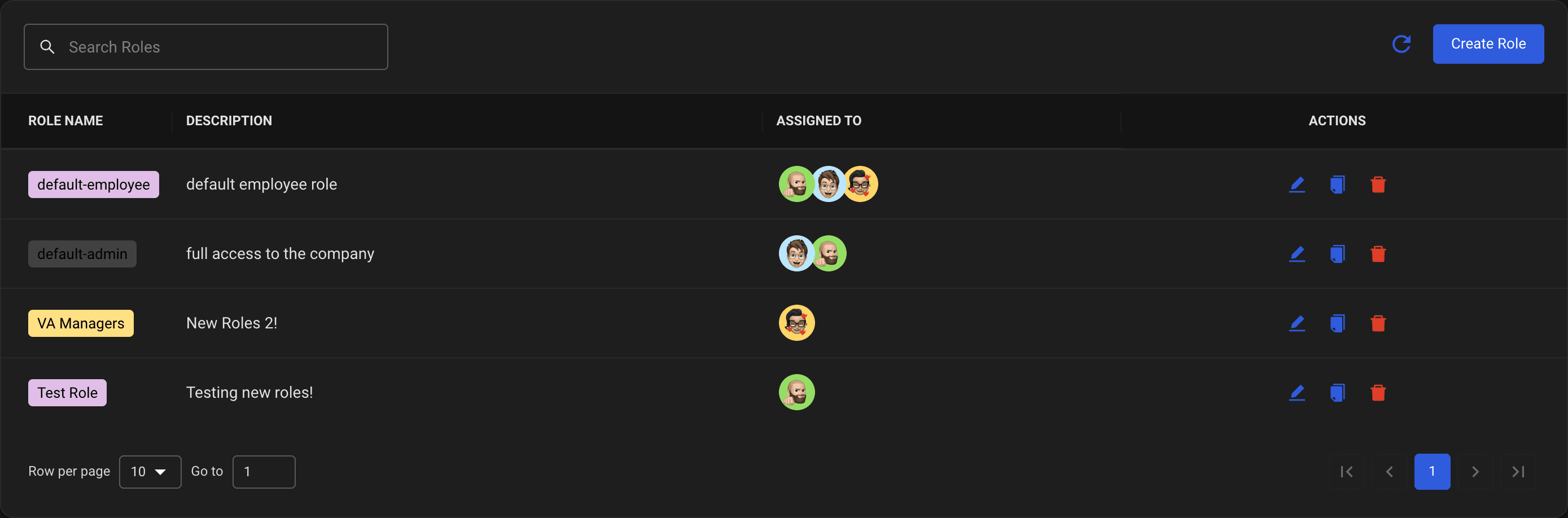
Adding roles will allow you to fine tune what every person at your company can see regarding your creators data. There are 2 pre-created roles readily available to you when setting up your account. However, you do have full control on whatever roles you want to create, edit or delete.
Adding A New Role
Clicking the blue 'Add Role' button will allow us to go into the specifics of creating a new role at your agency.
Step 1
We will first add a role with the selected information below.
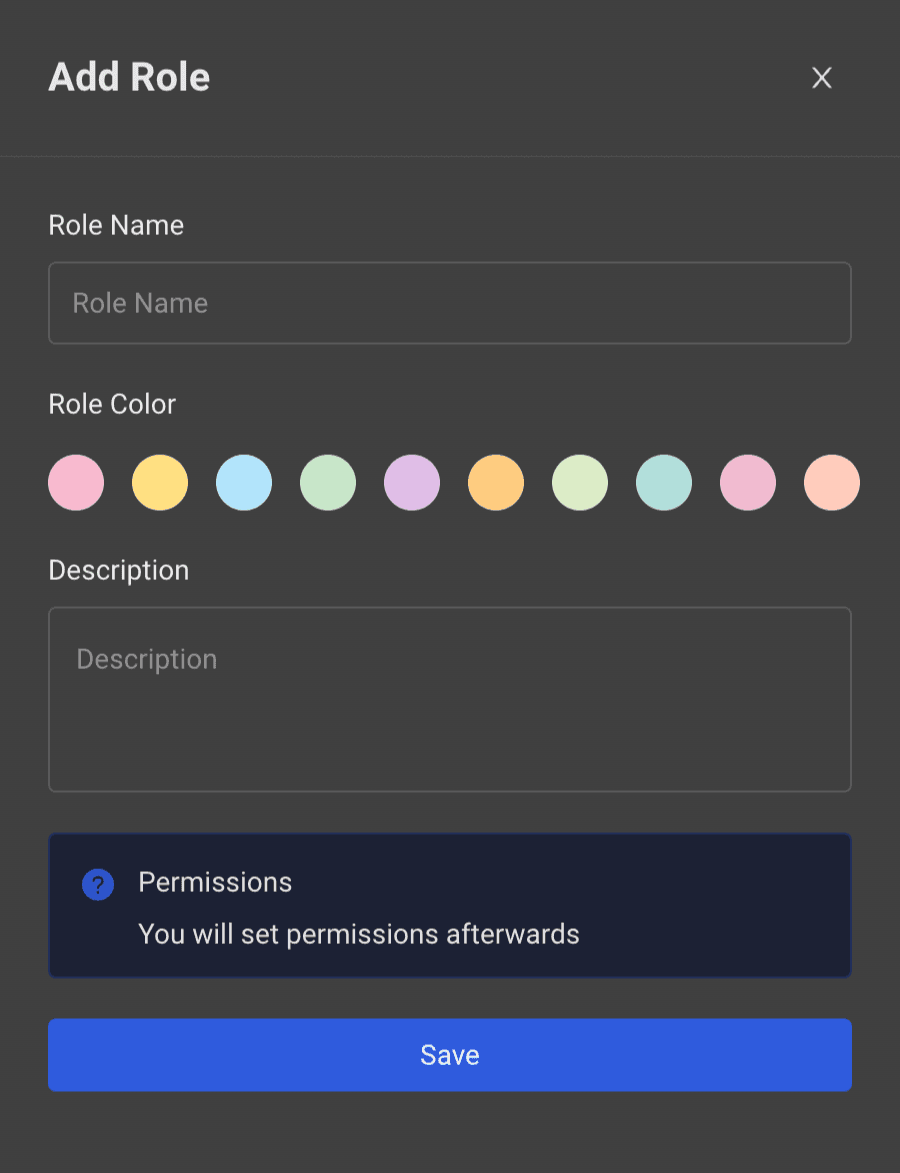
Step 2
We will now edit the new role to fine tune exactly what permissions we want here.
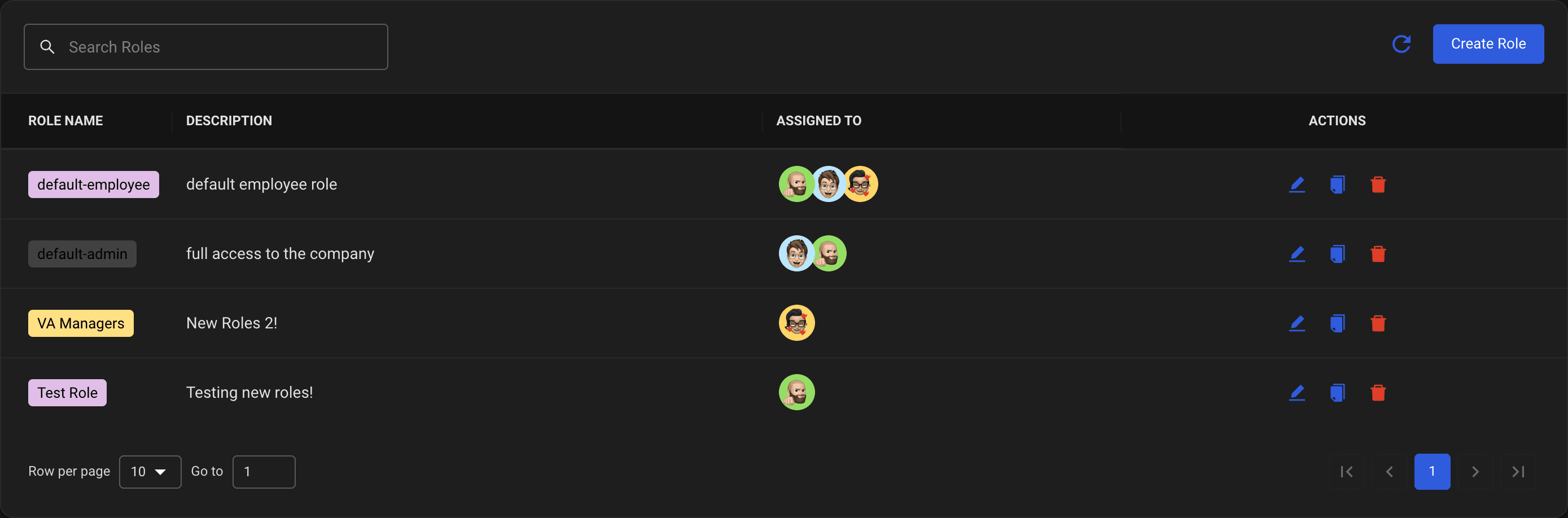
Step 3
After selecting the edit button, we can now add a user to the left 'User Management' side. Putting people here will automatically assign them this admin role. You can also assign this role in the 'Employees' tab.
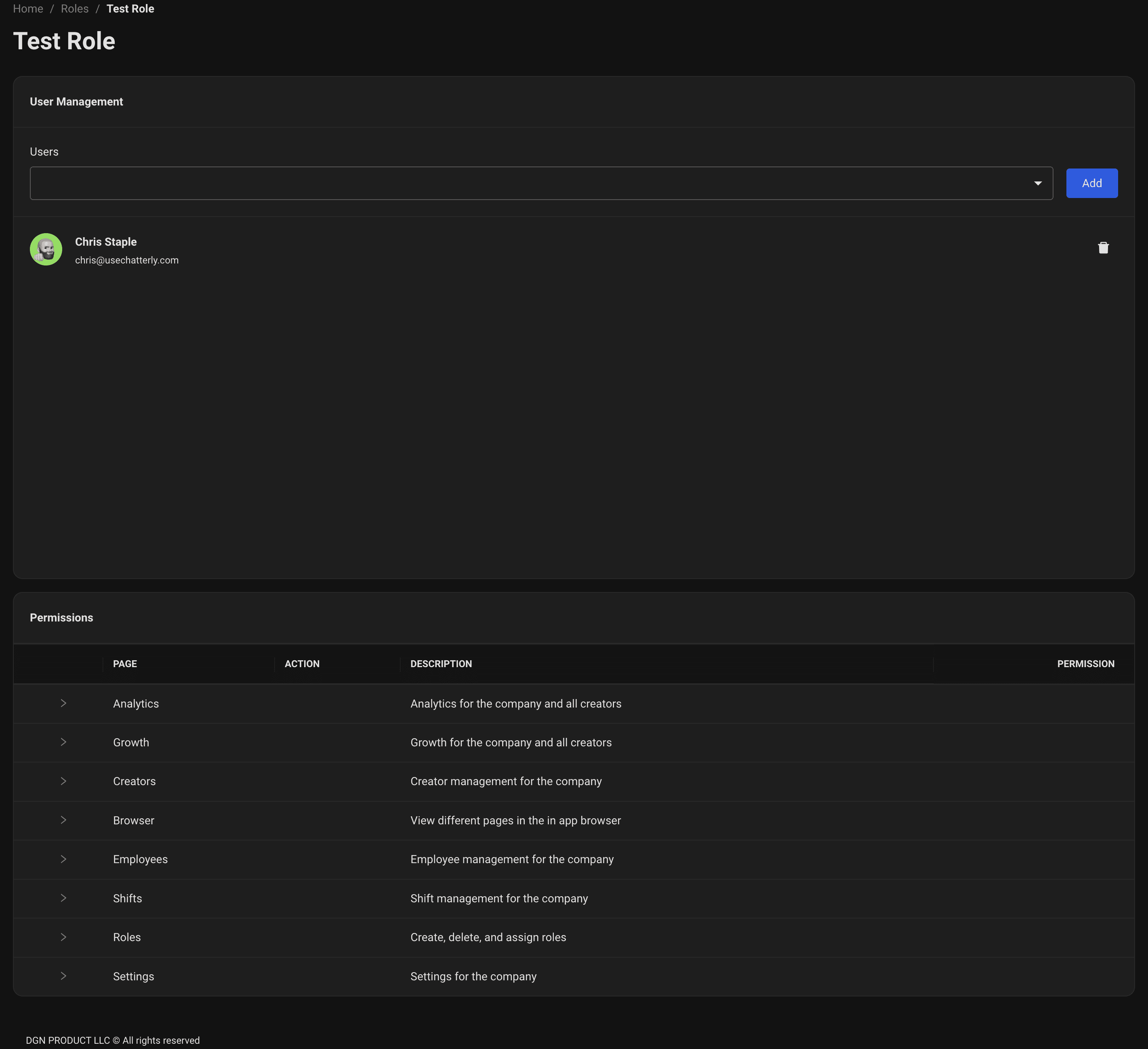
Step 4
There are six areas of permissions that we can give specific access to. Below you will see the six areas and their specific actions.
Permissions
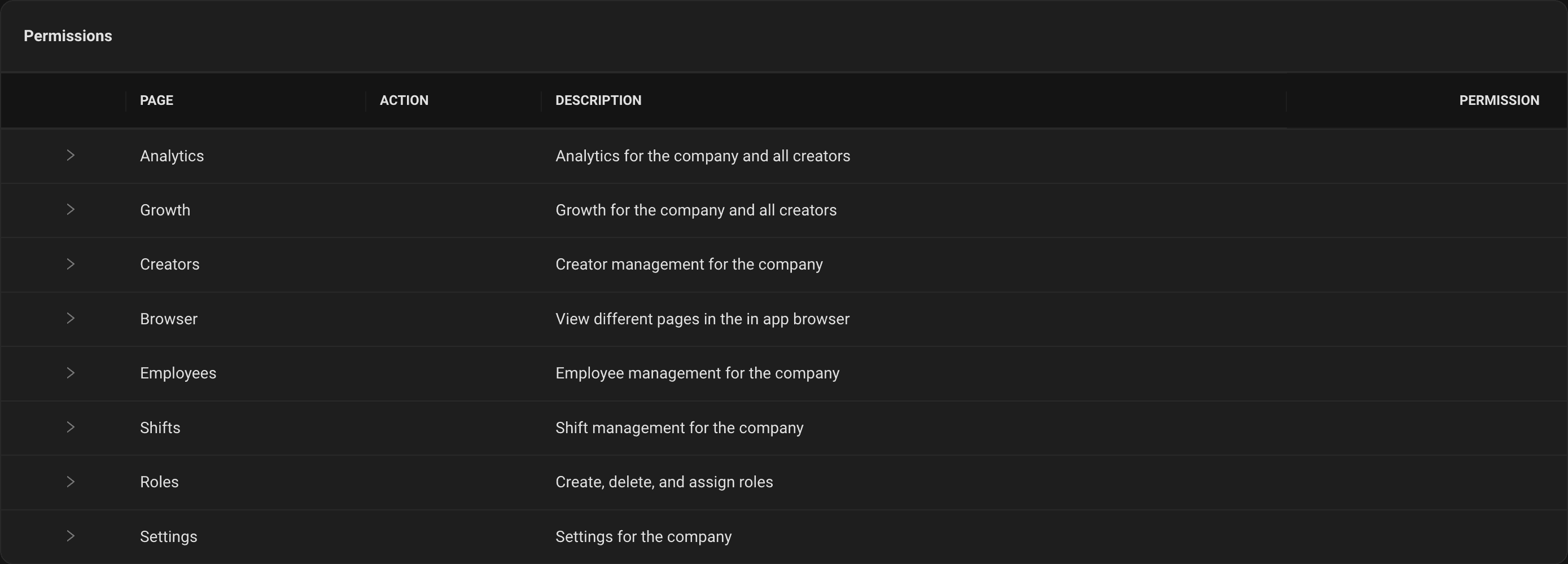
Above are the specific permissions we allow you to edit. Detailed specifics of each permission are as follows:
Analytics
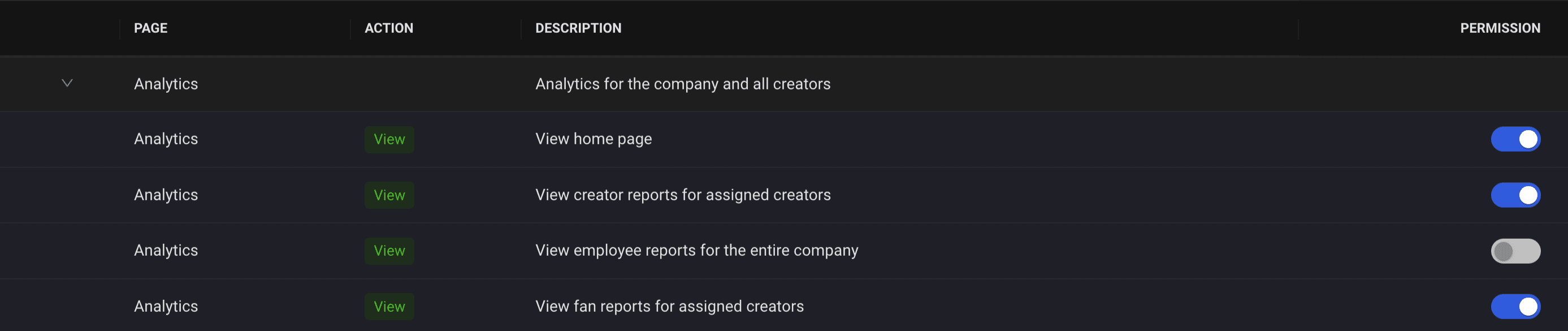
Allow your role to view specific analytic content.
Growth
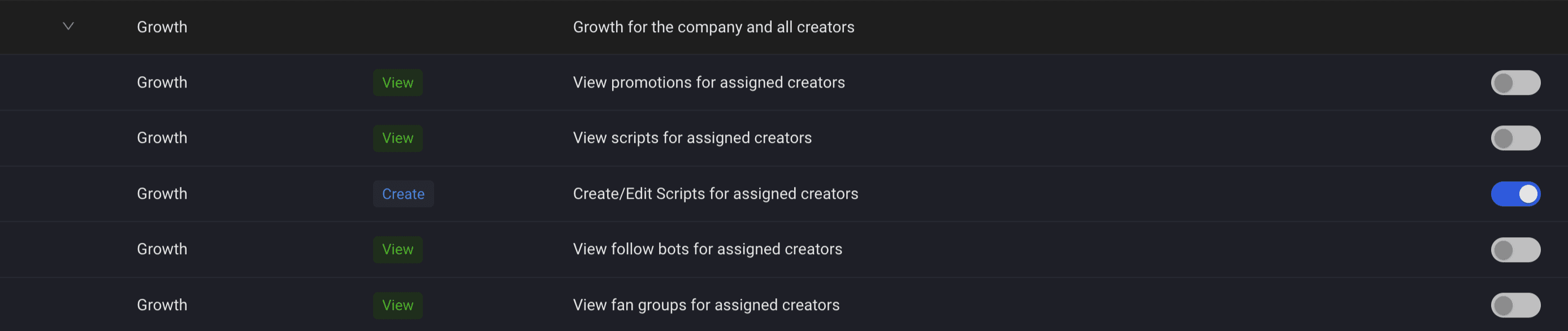
Allow certain individuals to see the Growth section of the app such as an ad buyer to track their spending or a manager to start the follow bot for creators.
Creators

Allow managers to do specific tasks when it comes to the creator tab. Have full control over anything they can and can't do.
Browser
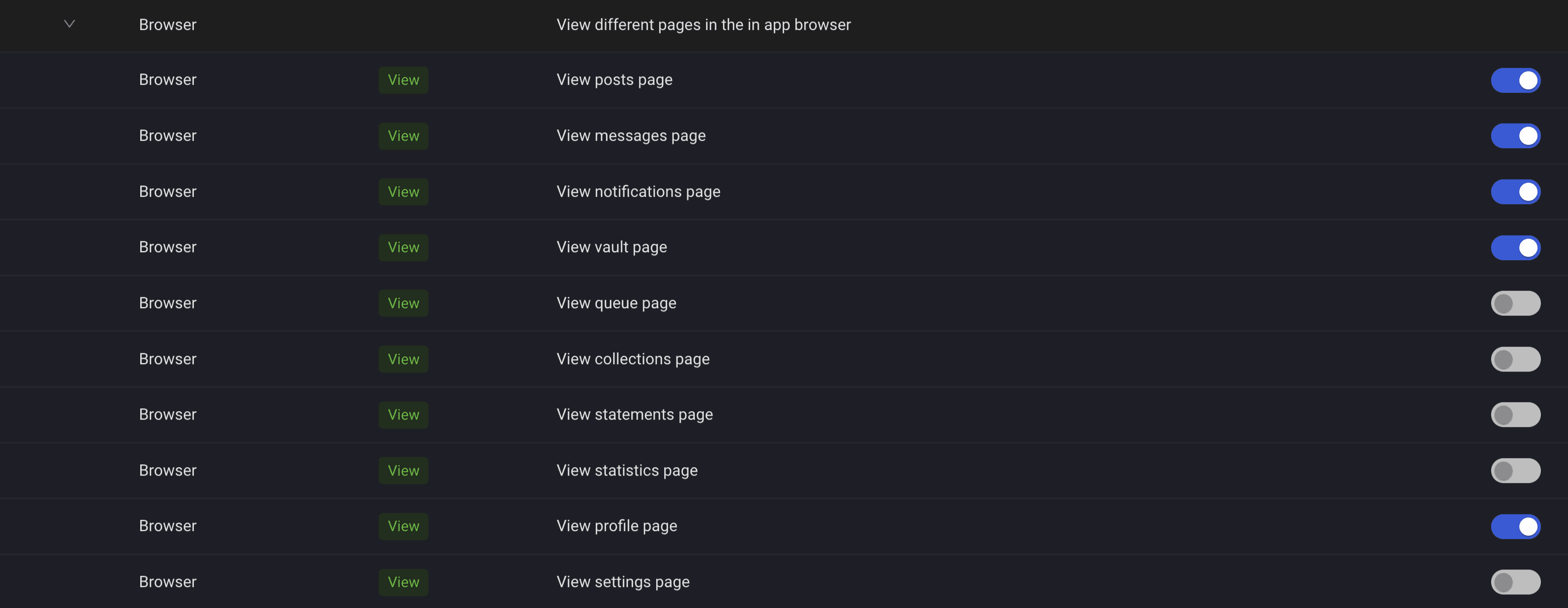
Fine tune exactly what your chatters can see on the browser section of their app. Block access to the statements page so they are unable to request payouts, block viewing the posts page for accidental posting, and much more!
Employees

Change what permissions admins can do on the employees tab. Want them to be able to add or delete employees? Give them full access to automate your business.
Shifts

Allow what employees are able to access the shifts for your company and manage them.
Roles

Allow your managers to add, edit or delete roles as they please to ensure every employee has the proper role assigned to them.
Once you select the permissions for specific roles, they automatically save for your team and are instantly live.
Settings

Allow employees to view the changelog for the company.


