Back
Understanding The Employee Tab
Tutorials
Dec 23, 2023
Manage Employees
If you prefer to watch a video you can watch below. If not, continue scrolling for the full text guide!
From the employees tab, you are able to view, edit, delete and add new employees to your agency.
Adding An Employee
By clicking the blue 'Add Employee' button on the top right we get the menu above. Fill all the details needed about your employee and click 'Add'. From here, they will get an email and can set their own password with access to whatever you assigned them too (roles and creators).
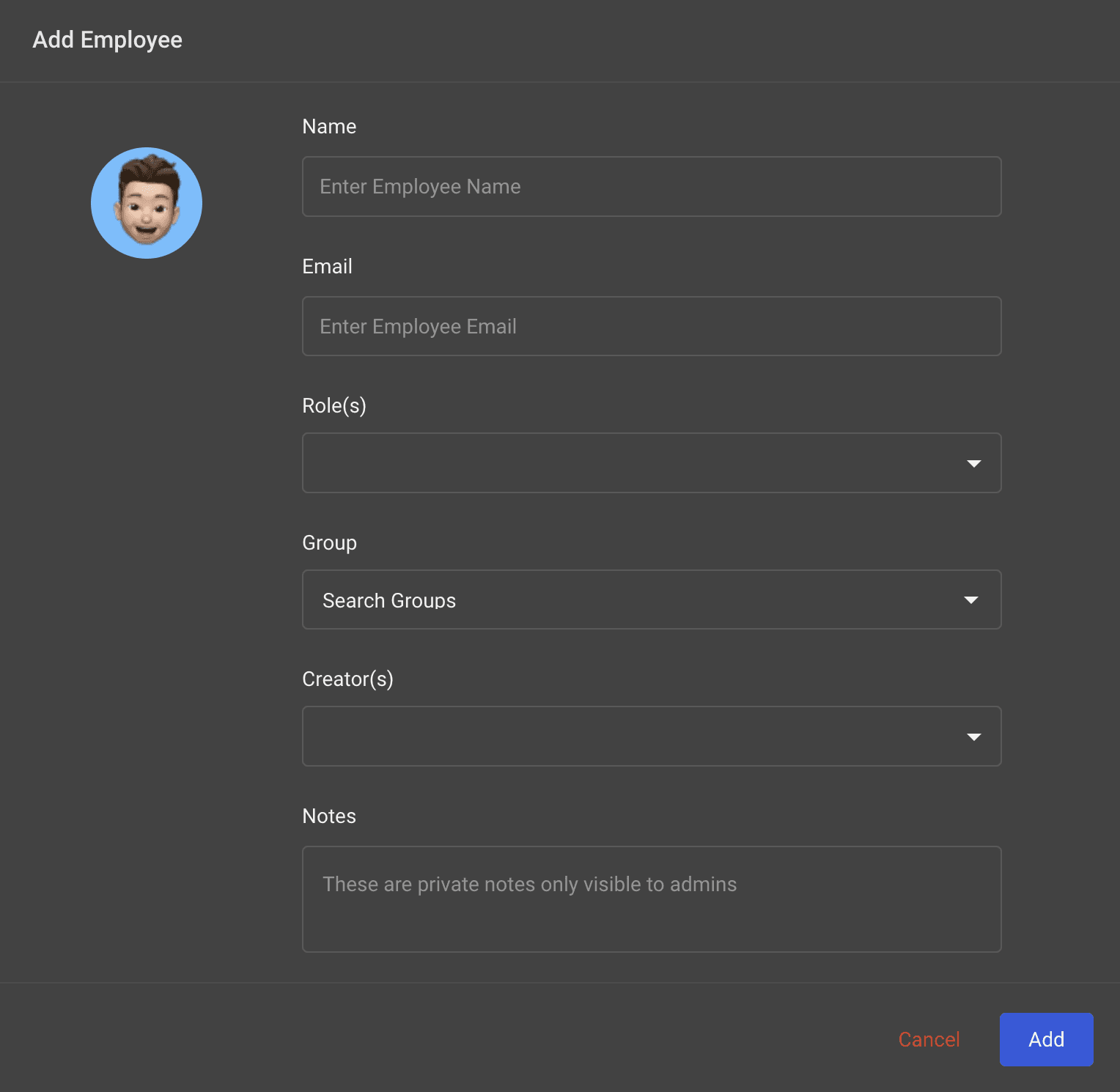
Add specific notes to an employee if needed to help your managers know their schedule in an instant, or any extra notes that could be helpful.
After your employee is added, you are able to easily change information about them by clicking 'Edit' on their card that was just created.
Creating Employee Groups
Creating an employee group is simple. Simple click the 'Employee Groups Section near the top left:
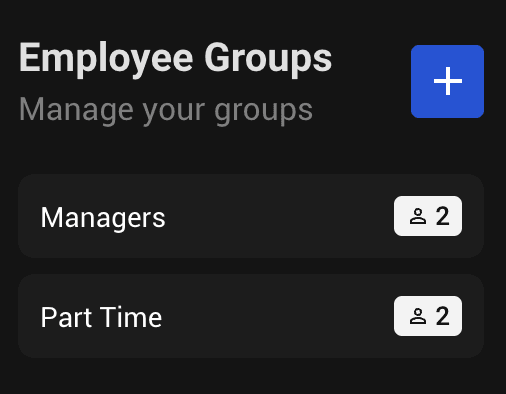
As you can see, I have created two test groups: Managers and Part Time. I can easily add any employee while creating them, or after by editing them as well! This will allow you to easily add specific groups to certain creators as well. An example: There may be a situation where Creator A needs Group A chatters. So every chatter inside of Group A could be added to that specific creator by simply adding the employee group there! This saves a ton of time down the road removing and adding individual employees!


