Back
Understanding The Changelog Tab
Tutorials
May 5, 2024
If you prefer to watch a video you can watch above. If not, continue scrolling for the full text guide!
Chatterly Changelog
Using the Changelog will allow you to see anything that has happened inside of your company within whatever specific time you select. Notice a mass message get unsent? A creators note change? Unfamiliar mass message sent? Simply head to the Changelog to see who the culprit was!
Accessing the Changelog
To get the Changelog, all you need to do is head to the Chatterly sidebar and click on the 3rd item under 'Settings' and 'Changelog' will be there!
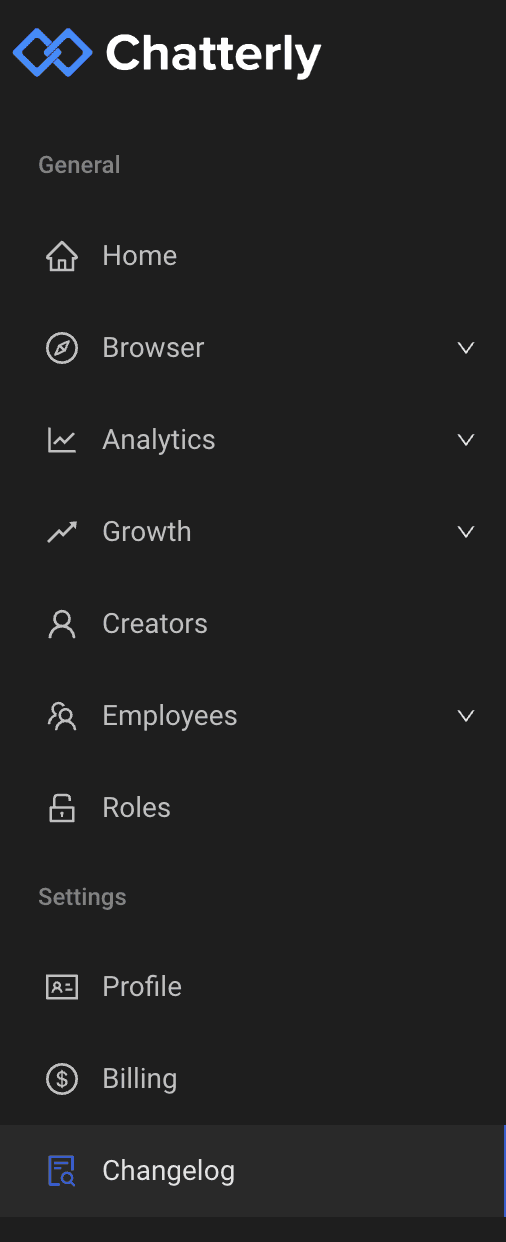
Once you are in the changelog you should be able to see everything that has happened inside of your company recently. You can easily scroll through these options here, or you can refine your search using the filter above.
Inside of the filter we can now select any parameter we want to search by. You can select an employee or specific action with the filter! By selecting an employee, we would be able to see everything that employee had done
Below are all of the specific actions we track in the changelog:
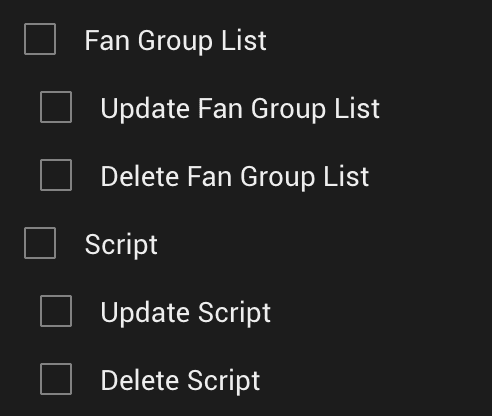
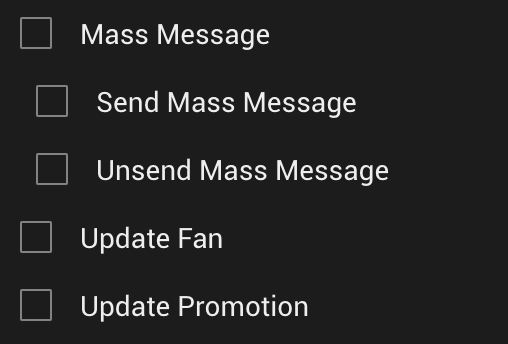
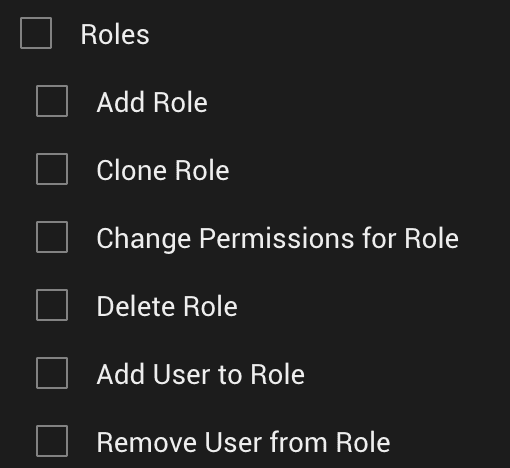
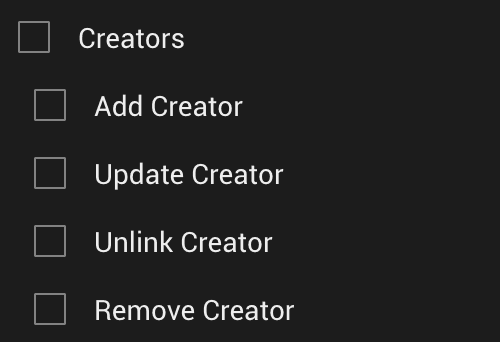
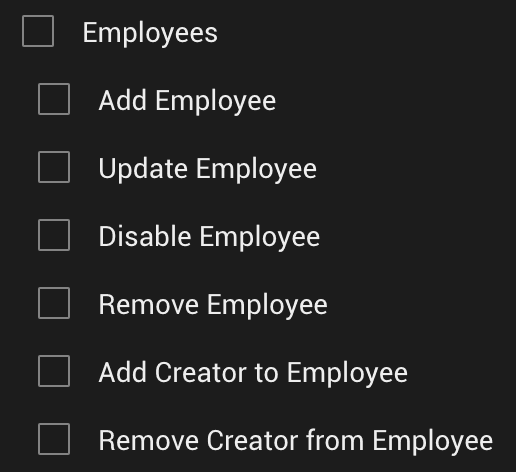
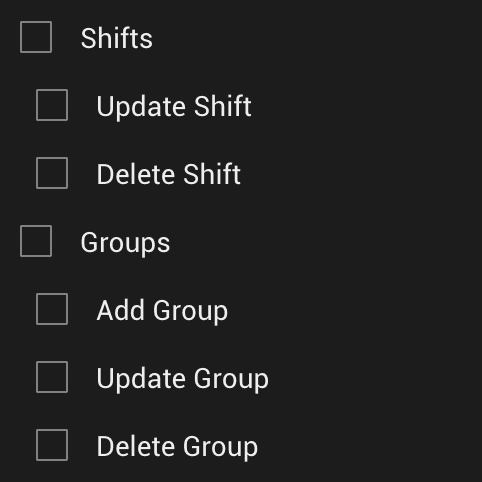
Select any item you want, and you can even select a specific employee too to see every specific action they did as well!
Using the Changelog is easy, and gives you full overwatch on everything happening inside of your company.


