Back
Understanding The Analytics Tab
Tutorials
Dec 20, 2023
Creator Reports
If you prefer to watch a video you can watch below. If not, continue scrolling for the full text guide!
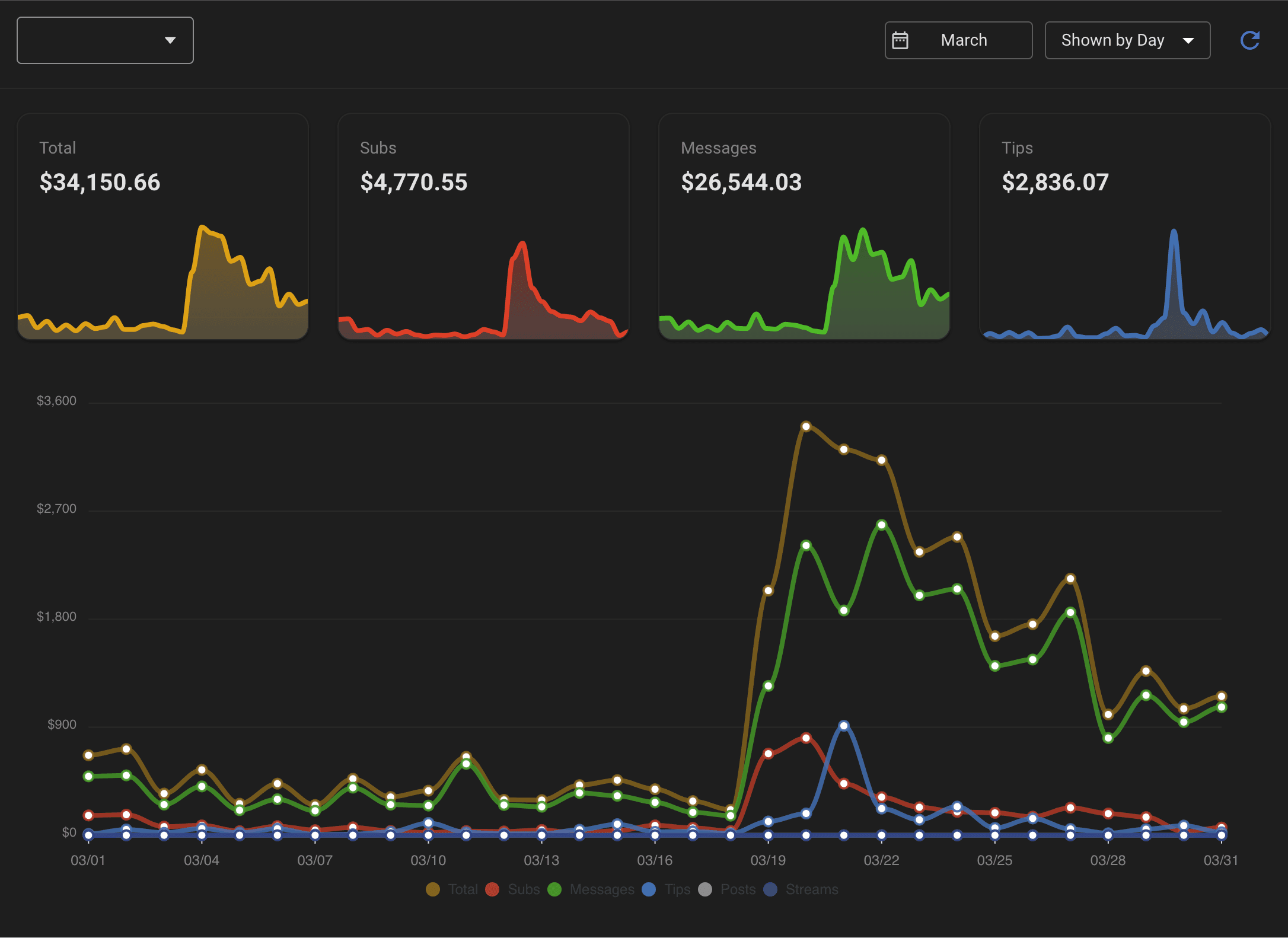
See a breakdown of every spending category in one simple graph. You're also able to still choose how to source the data from any custom date range inside of the table.

You're also able to see more details about specific creators fan information. This will allow you to see a quick breakdown of your creators current size compared to others in your agency.
When a specific creator is selected, you are also able to look at every message sent individually on that creator. By clicking the messages tab, you're able to see what's happening on your account in real time.
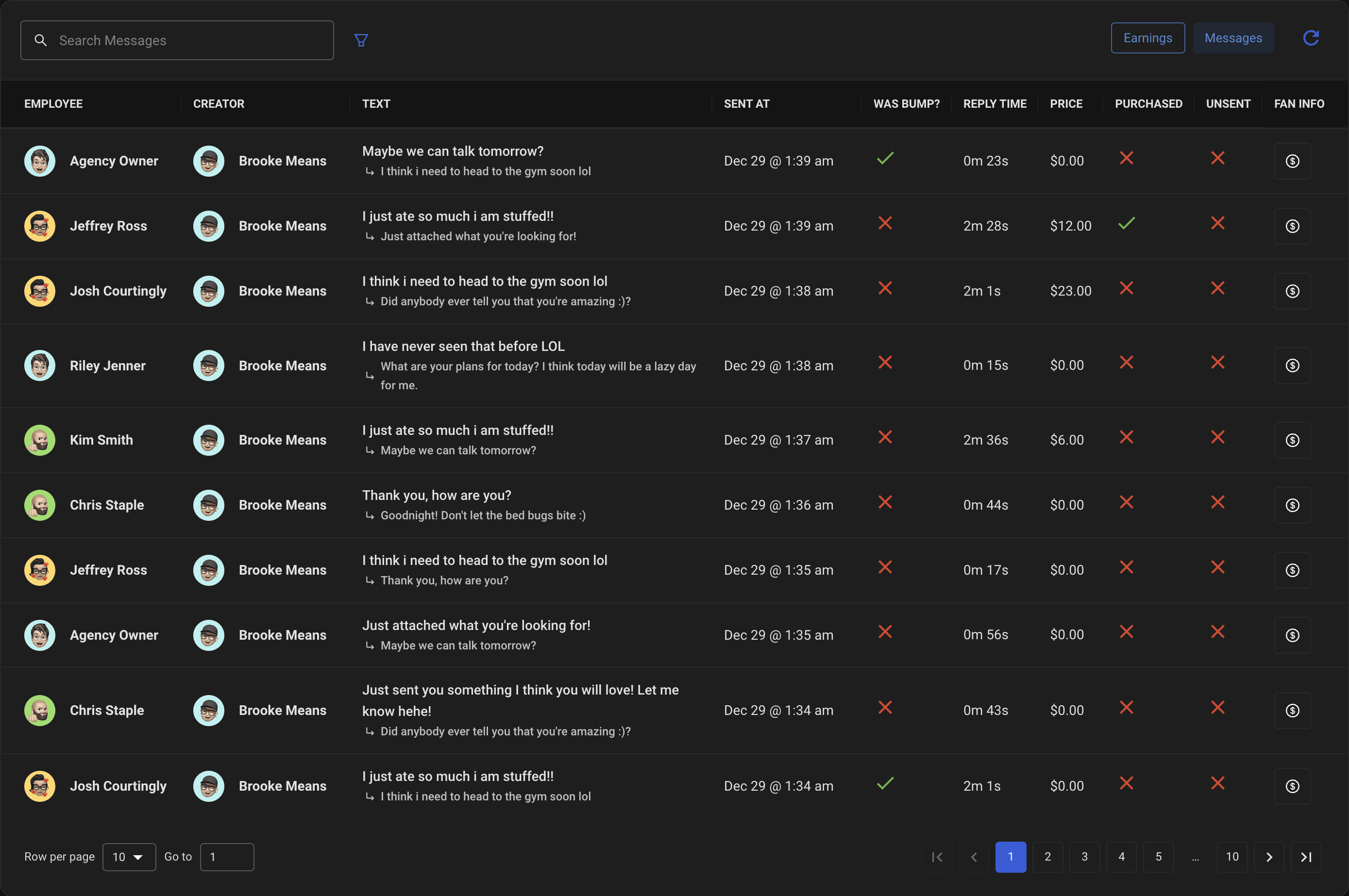
Employees
Inside of the employees section of Chatterly you are able to track exactly how your employees are doing and how the company itself is doing - on average. The overview tab has many statistics for you to bury yourself into. Below you can see exactly what we track.

If you want to see how an individual employee is and possibly audit them, that is possible on Chatterly. By clicking on the Employee Performance section, you will be able to track an employee's individual statistics.
Fan Reports

Fan Reports includes a more detailed breakdown about your fans. Quickly see how many fans you gain every day, while seeing your auto-renew percentage for the account as a whole. This tool is very helpful in seeing daily trends in your fans, or even setting custom date ranges to see a long-term trend!
Top Fans
See all of your creators top fans in one simple area. Learn more about your fans and how they allocate their money on your creators. Most managers or agency owners might not know every whale on an account. Now you can easily be informed outside of the website.


