Back
Understanding The Activity Tab
Tutorials
Feb 24, 2024
How To Successfully Navigate The Activity Tab Like A Pro!
The activity tab was added in the most recent 1.8.x series of updates, and allows you to see the last time a selected instance has occurred. For example, let's login to a test account and see what the activity tab shows. To access the actitivty section, just open Analytics and it is the first option selected.

Once you are here, you will be greeted with the most recent updates for all the linked creators in your company. We do provide you ways to narrow down this plethora of information, by accessing the 'search' feature, or by using the filters to the side of it:
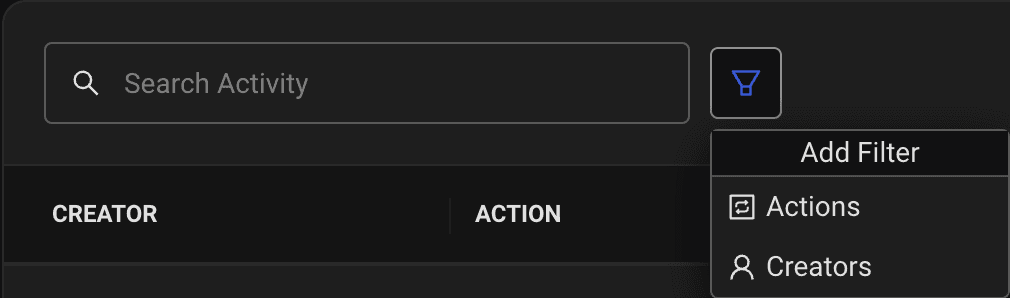
Depending on if you searched or filtered your information, you will be able to specify a single creator if needed - or show all creators with a specific action done. These actions include:
Last Feed Post
Last Mass Message Sent
Last Message Sent
Last Purchase
Last Updated Fans
Last Updated Mass Messages
Last Updated Revenue
Let's select out test creator: Confession Couch.
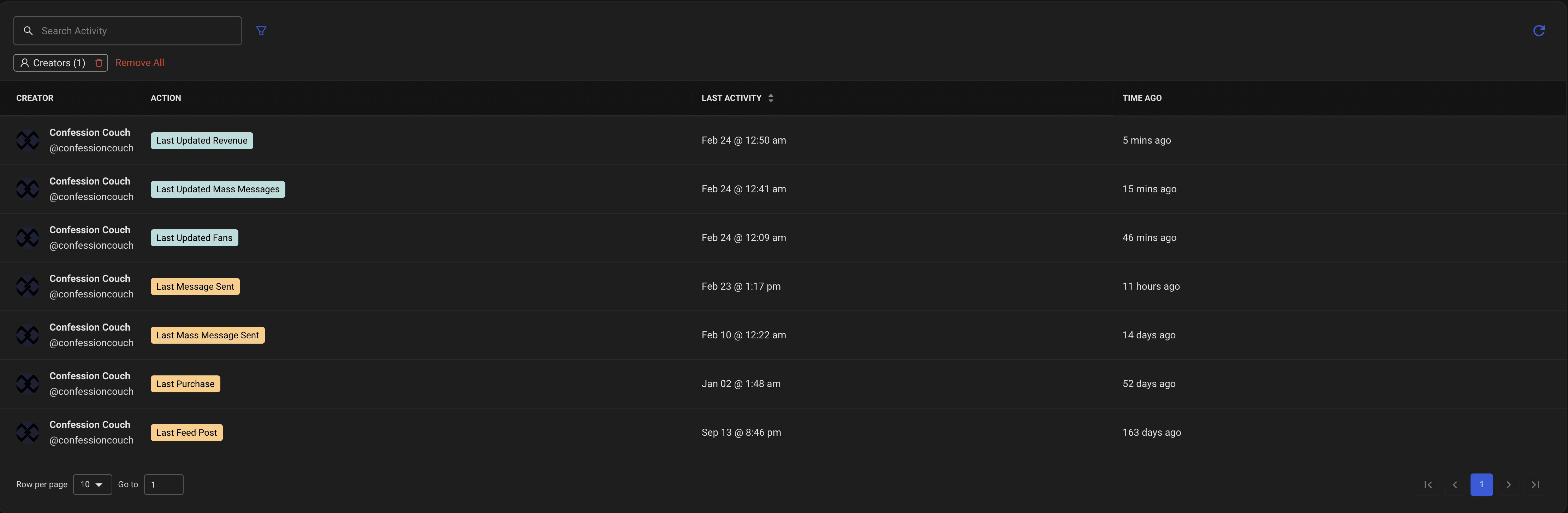
Inside of the specific creator, I am able to see all of the actions that I listed above. This will ensure you are kept up to date on everything related to the account so there aren't any surprise gaps.
This data updates frequently, and even shows you the specific time that the activity happened.


